Configure Citrix Workspace updates
You can override the Citrix Workspace Updates setting using the Advanced Preferences option. This configuration is per-user and the settings apply only to the current user.
You can check the current version of Citrix Workspace app installed on your device:
- Right-click Citrix Workspace app icon from the notification area.
-
Select Advanced Preferences.
Citrix Workspace app version is displayed in the About section.
To configure Citrix Workspace updates:
- Right-click Citrix Workspace app icon from the notification area.
-
Select Advanced Preferences and click Citrix Workspace Updates.
Note:
-
The Citrix Workspace Updates option might not present on Advanced Preferences when you are running Citrix Workspace within a virtual machine. To allow auto-update on a virtual machine, see Supporting auto-update of Citrix Workspace app on VDA.
-
You can hide entire or part of the Advanced Preferences sheet from the Citrix Workspace app icon. For more information, see Hiding the Advanced Preferences sheet section in the Citrix Product Documentation.
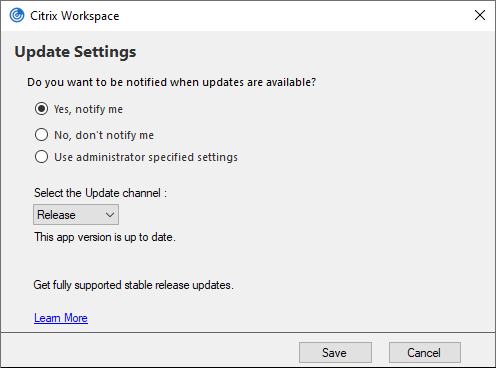
-
- Select one of the following options:
- Yes, notify me - You’re notified when an update is available for Citrix Workspace app.
- No, don’t notify me - You aren’t notified when an update is available for Citrix Workspace app. Check for updates manually.
- Use administrator specified settings - Uses the settings configured on StoreFront server.
Note:
- The Yes, notify me and the No, don’t notify me options are applicable only for versions prior to Citrix Workspace app 2207. In 2207 or later versions, the Citrix Workspace app update is automatic and you aren’t notified when an update is available.
-
If the Citrix Workspace app is up to date, the following message appears on the Citrix Workspace dialog box:
This app version is up to date.
- Click Save.