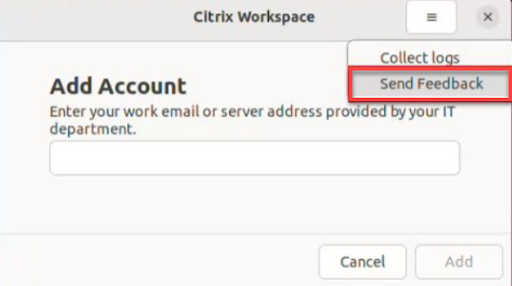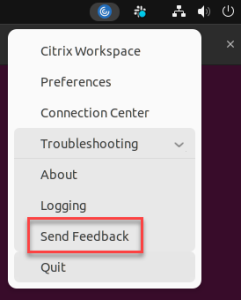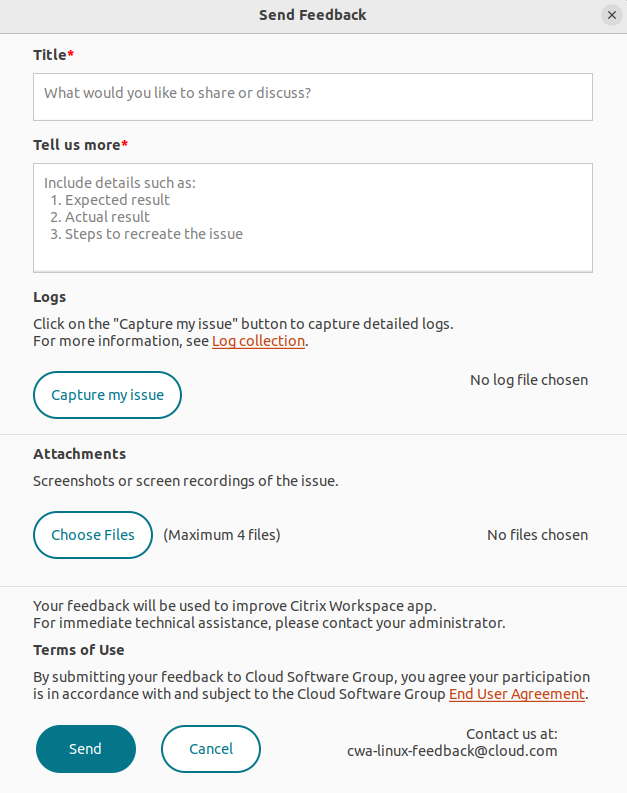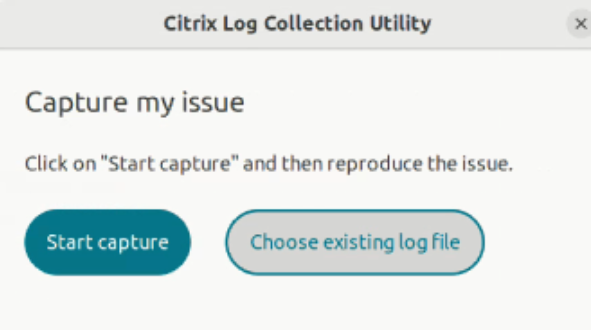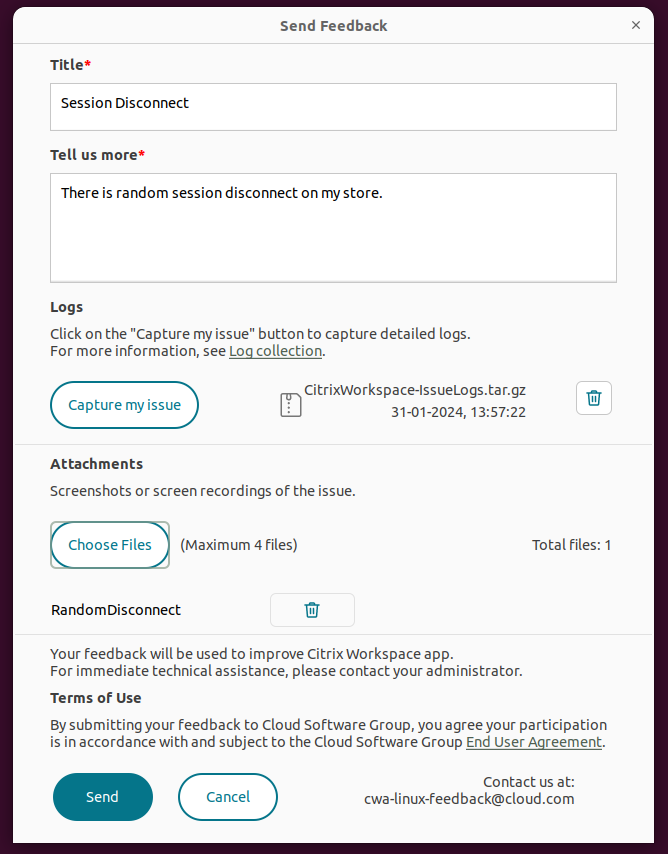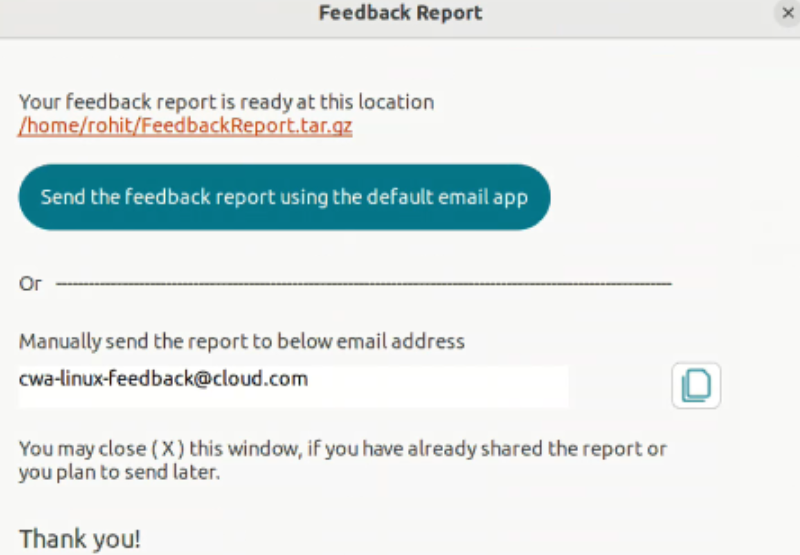Send feedback on Citrix Workspace app
The Send Feedback option allows you to inform Cloud Software Group about any issues that you might run into while using Citrix Workspace app. You can also send suggestions to help us improve your Citrix Workspace app experience.
This new feature enhances the feedback experience, ensuring a more efficient and informative communication channel between users and support teams.
The Send Feedback option includes an integrated log manager, empowering users to capture and include relevant logs for a comprehensive feedback report.
Also, the Send Feedback provides seamless communication by enabling users to send feedback emails directly using the default mail client installed on their system.
The supported email clients are the following:
- Thunderbird
- Evolution
- Mutt
- Alpine
To configure email address for send feedback, contact your administrator. For more information, see Send feedback.
Note:
By sending your feedback to Cloud Software Group, you agree your participation is in accordance with and subject to the Cloud software Group End User Agreement.
You can send feedback using any one of the following methods:
- Navigate to the Add Account screen.
- Click the hamburger menu.
-
Click Send Feedback.
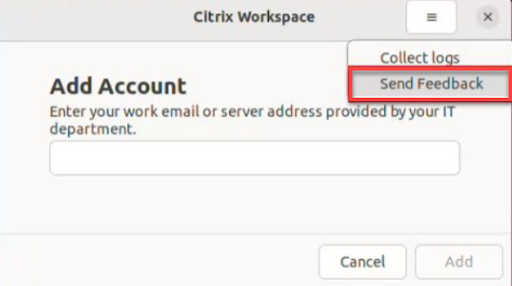
Or,
-
Click Send Feedback in the App indicator icon.
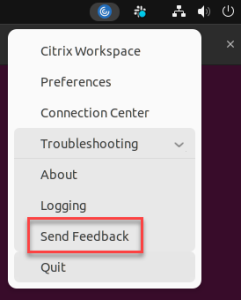
-
The Send Feedback screen appears.
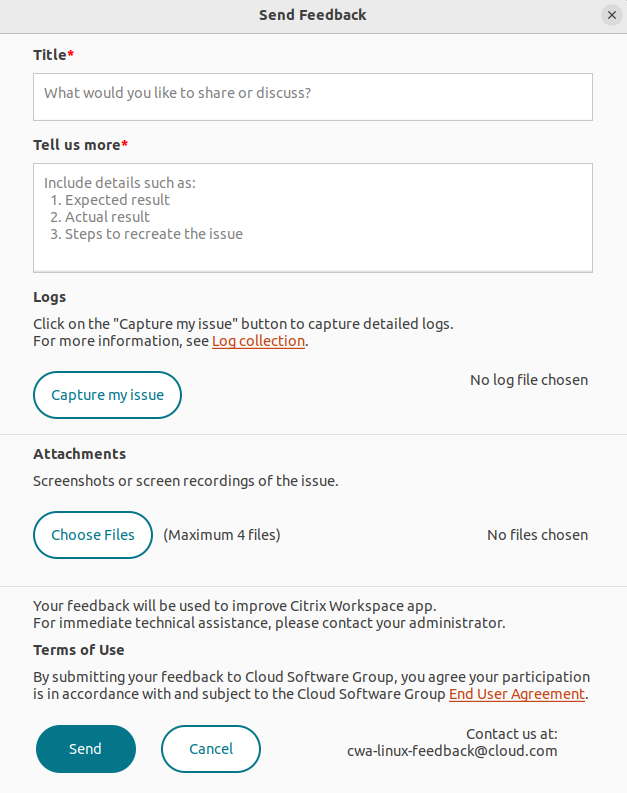
- Provide the issue Title.
- Add issue details in the Tell us more field.
-
Click Capture my issue. The Citrix Log Collection Utility screen appears.
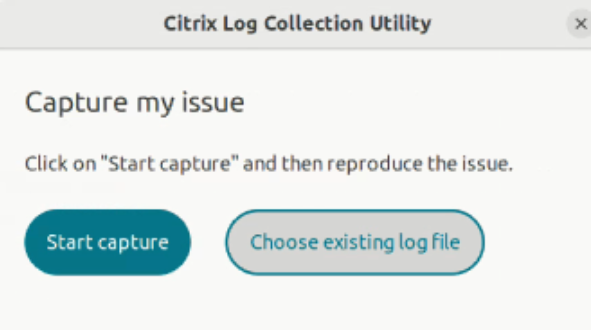
Click Start capture and then reproduce the issue to collect the latest logs.
Or,
Click Choose existing logs if you are not able to reproduce the issue.
Note:
For more information on the Citrix Log Collection Utility, see Log Collection.
- Ensure that the log files are displayed next to Capture my issue.
-
Click Choose Files and then add attachments that describe your issues such as screenshots or screen recordings.
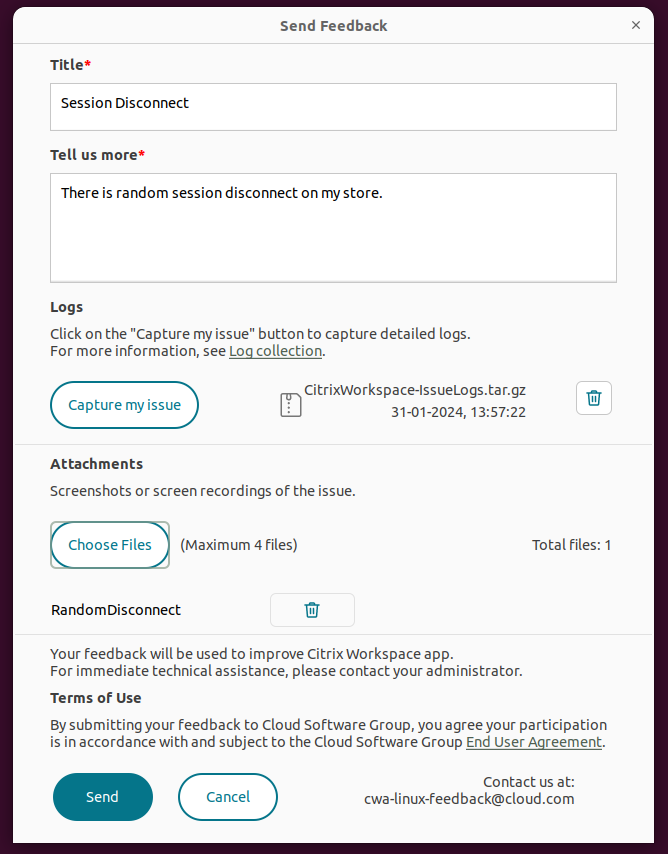
-
Click Send. The Feedback report screen appears.
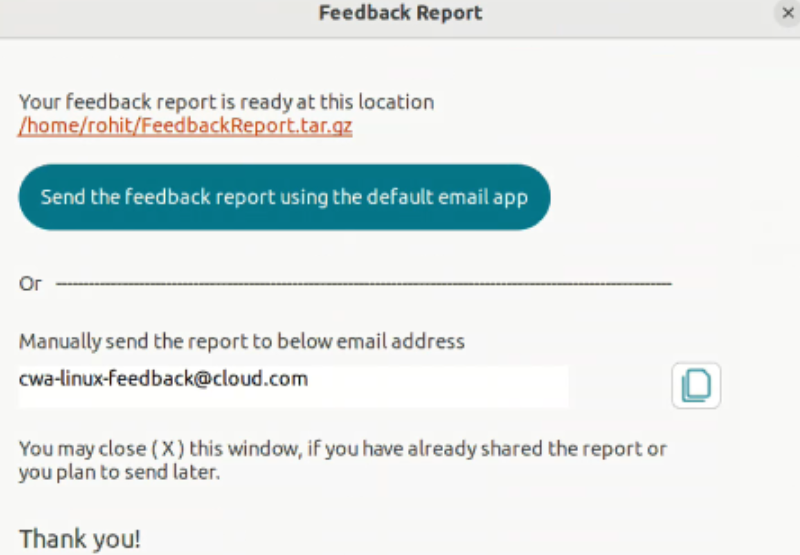
The .tar.gz file contains the log files, the issue description as test files, and the attachments.
-
You can send the feedback report to Citrix using the following options:
Click Send the feedback report using the default email app to use the default mail app in your system.
Or,
Send the report manually to the provided email ID.
Note:
Ensure that the .zip file is attached in the email.
The official version of this content is in English. Some of the Cloud Software Group documentation content is machine translated for your convenience only. Cloud Software Group has no control over machine-translated content, which may contain errors, inaccuracies or unsuitable language. No warranty of any kind, either expressed or implied, is made as to the accuracy, reliability, suitability, or correctness of any translations made from the English original into any other language, or that your Cloud Software Group product or service conforms to any machine translated content, and any warranty provided under the applicable end user license agreement or terms of service, or any other agreement with Cloud Software Group, that the product or service conforms with any documentation shall not apply to the extent that such documentation has been machine translated. Cloud Software Group will not be held responsible for any damage or issues that may arise from using machine-translated content.
DIESER DIENST KANN ÜBERSETZUNGEN ENTHALTEN, DIE VON GOOGLE BEREITGESTELLT WERDEN. GOOGLE LEHNT JEDE AUSDRÜCKLICHE ODER STILLSCHWEIGENDE GEWÄHRLEISTUNG IN BEZUG AUF DIE ÜBERSETZUNGEN AB, EINSCHLIESSLICH JEGLICHER GEWÄHRLEISTUNG DER GENAUIGKEIT, ZUVERLÄSSIGKEIT UND JEGLICHER STILLSCHWEIGENDEN GEWÄHRLEISTUNG DER MARKTGÄNGIGKEIT, DER EIGNUNG FÜR EINEN BESTIMMTEN ZWECK UND DER NICHTVERLETZUNG VON RECHTEN DRITTER.
CE SERVICE PEUT CONTENIR DES TRADUCTIONS FOURNIES PAR GOOGLE. GOOGLE EXCLUT TOUTE GARANTIE RELATIVE AUX TRADUCTIONS, EXPRESSE OU IMPLICITE, Y COMPRIS TOUTE GARANTIE D'EXACTITUDE, DE FIABILITÉ ET TOUTE GARANTIE IMPLICITE DE QUALITÉ MARCHANDE, D'ADÉQUATION À UN USAGE PARTICULIER ET D'ABSENCE DE CONTREFAÇON.
ESTE SERVICIO PUEDE CONTENER TRADUCCIONES CON TECNOLOGÍA DE GOOGLE. GOOGLE RENUNCIA A TODAS LAS GARANTÍAS RELACIONADAS CON LAS TRADUCCIONES, TANTO IMPLÍCITAS COMO EXPLÍCITAS, INCLUIDAS LAS GARANTÍAS DE EXACTITUD, FIABILIDAD Y OTRAS GARANTÍAS IMPLÍCITAS DE COMERCIABILIDAD, IDONEIDAD PARA UN FIN EN PARTICULAR Y AUSENCIA DE INFRACCIÓN DE DERECHOS.
本服务可能包含由 Google 提供技术支持的翻译。Google 对这些翻译内容不做任何明示或暗示的保证,包括对准确性、可靠性的任何保证以及对适销性、特定用途的适用性和非侵权性的任何暗示保证。
このサービスには、Google が提供する翻訳が含まれている可能性があります。Google は翻訳について、明示的か黙示的かを問わず、精度と信頼性に関するあらゆる保証、および商品性、特定目的への適合性、第三者の権利を侵害しないことに関するあらゆる黙示的保証を含め、一切保証しません。
ESTE SERVIÇO PODE CONTER TRADUÇÕES FORNECIDAS PELO GOOGLE. O GOOGLE SE EXIME DE TODAS AS GARANTIAS RELACIONADAS COM AS TRADUÇÕES, EXPRESSAS OU IMPLÍCITAS, INCLUINDO QUALQUER GARANTIA DE PRECISÃO, CONFIABILIDADE E QUALQUER GARANTIA IMPLÍCITA DE COMERCIALIZAÇÃO, ADEQUAÇÃO A UM PROPÓSITO ESPECÍFICO E NÃO INFRAÇÃO.