Keyboard layout synchronization
Keyboard layout synchronization enables you to switch among preferred keyboard layouts on the client device. This feature is disabled by default. After you enable this feature, the client keyboard layout automatically synchronizes to the virtual apps and desktops.
- Open Citrix Workspace app.
-
Click the account icon in the top‑right corner and click the Accounts option.
Or,
Click the App indicator icon in the top‑right corner and click the Preferences option.
The Citrix Workspace app - Preferences screen appears.

-
In the Preferences window, click the Keyboard tab. The following screen appears:
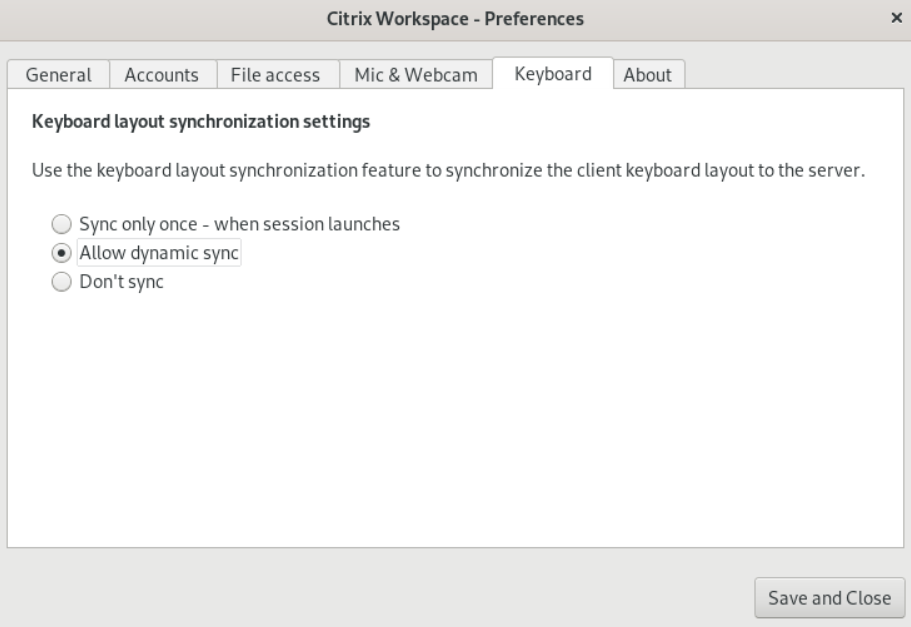
-
Select one of the following keyboard layout synchronization settings:
-
Sync only once - when session launches – Based on the
KeyboardLayoutvalue in the wfclient.ini file, the client keyboard layout is synchronized to the server when the session launches. If theKeyboardLayoutvalue is set to0, the system keyboard is synchronized to VDA. If theKeyboardLayoutvalue is set to a specific language, the language-specific keyboard is synchronized to VDA. Any changes you make to the client keyboard layout during the session do not take effect immediately. To apply the changes, sign out and sign in to the app. The Sync only once - when session launches mode is the default keyboard layout selected for the Citrix Workspace app. - Allow dynamic sync - This option synchronizes the client keyboard layout to the server when you change the client keyboard layout.
- Don’t sync - Indicates that the client uses the keyboard layout present on the server.
-
Sync only once - when session launches – Based on the
- Click Save and Close.
Keyboard layout synchronization
In this article
Copied!
Failed!