Microphone and Webcam
You can change the way a virtual desktop or application accesses your local microphone or webcam:
To set up a microphone or a webcam, do the following:
- Open Citrix Workspace app.
-
Click the account icon in the top‑right corner and click the Accounts option.
Or,
Click the App indicator icon in the top‑right corner and click the Preferences option.
The Citrix Workspace - Preferences screen appears.

-
In the Citrix Workspace - Preferences screen, click the Mic & Webcam tab. The following screen appears:
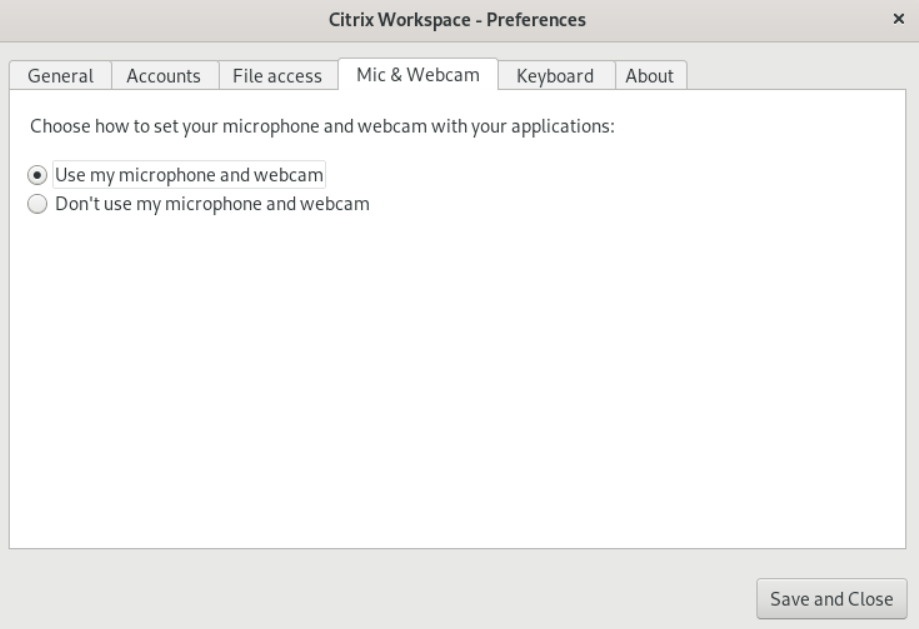
-
Select one of the following options:
- Use my microphone and webcam - Allow the microphone and webcam to be used by the desktop or application.
- Don’t use my microphone or webcam - Do not allow the microphone or webcam to be used by the desktop or application.
- Click Save and Close.
Microphone and Webcam
In this article
Copied!
Failed!