Manage an account
To access desktops and applications, you need an account with Citrix Virtual Apps and Desktops or Citrix DaaS (formerly Citrix Virtual Apps and Desktops service). Your IT help desk might ask you to add an account to Citrix Workspace for this purpose. Or they might ask you to use a different Citrix Gateway or Access Gateway server for an existing account. You can also remove accounts from Citrix Workspace.
- Open Citrix Workspace app.
-
Click the account icon in the top‑right corner and click the Accounts option.
Or,
Click the App indicator icon in the top‑right corner and click the Preferences option.
The Citrix Workspace app - Preferences screen appears.

-
In the Preferences window, click the Accounts tab. The following screen appears:
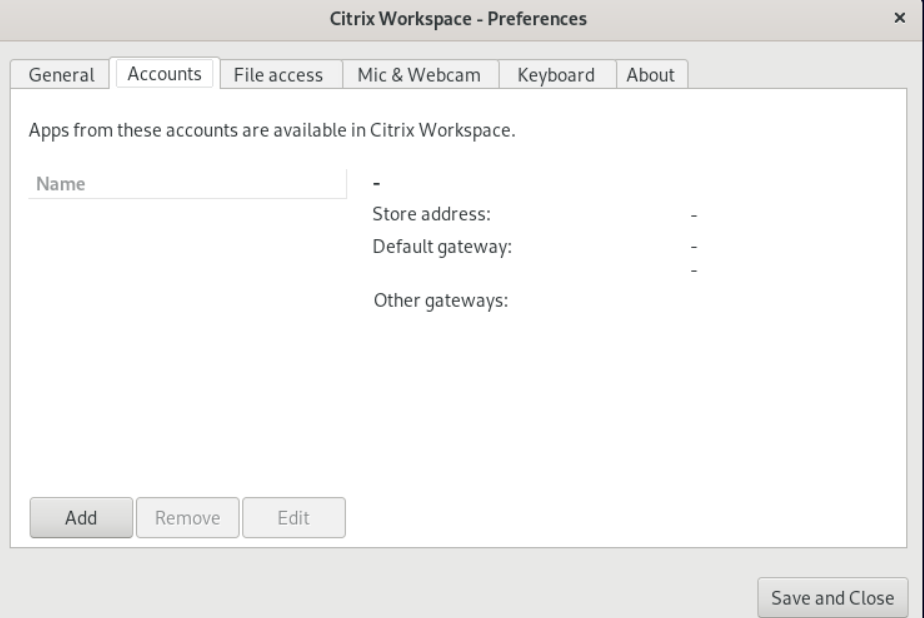
- Do one of the following:
- To add an account, click Add. Contact your system administrator for more information.
- To change details of a store that the account uses, such as the default gateway, click Edit.
- To remove an account, click Remove.
- Follow the on-screen prompts. When prompted, authenticate to the server.