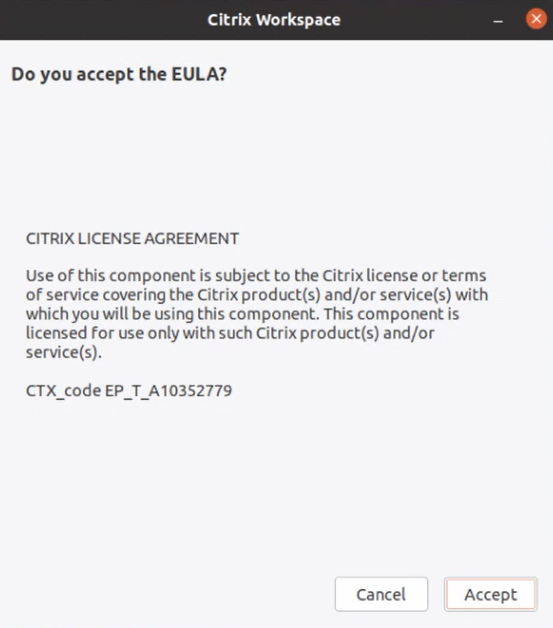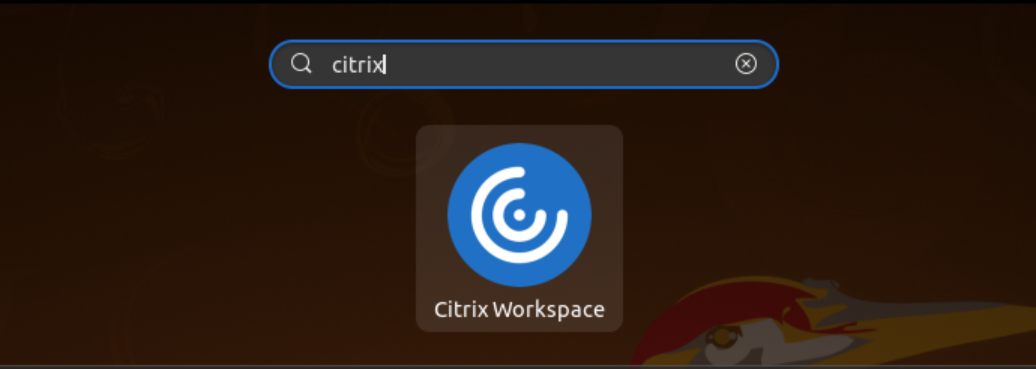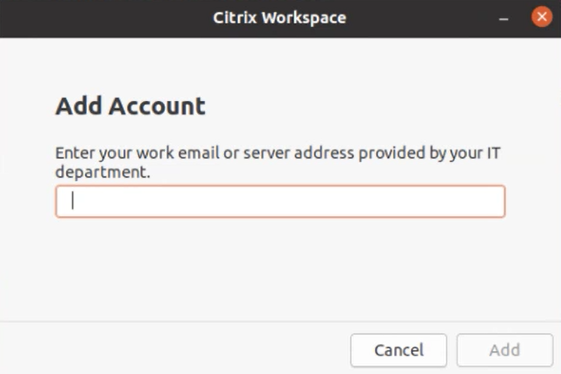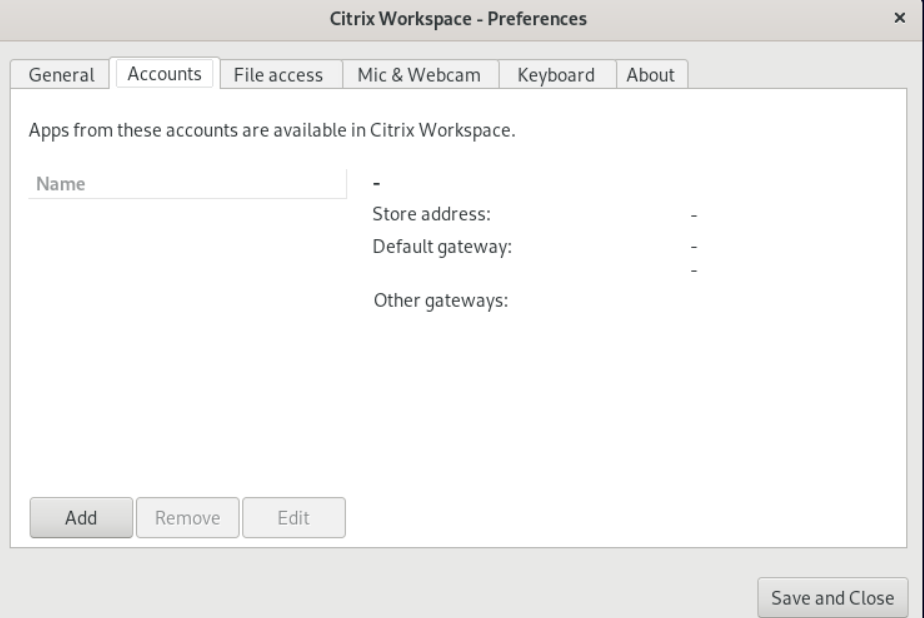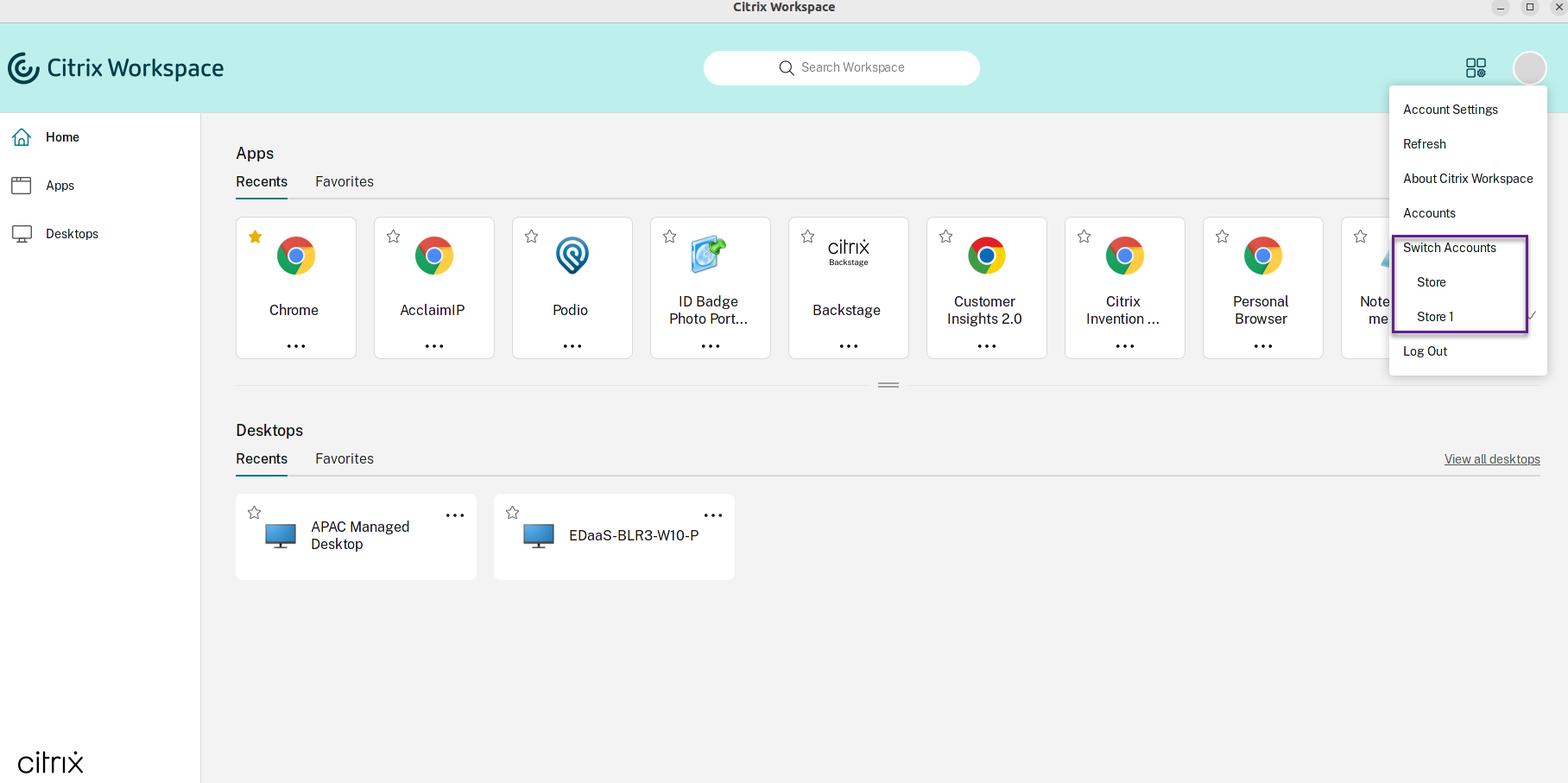Get started
This article is a reference document to help you get started with Citrix Workspace app for Linux.
Open Citrix Workspace app
You can open Citrix Workspace app either at a terminal prompt or from one of the supported desktop environments.
Ensure that the environment variable ICAROOT is set to point to the actual installation directory.
Tip:
The following instruction doesn’t apply to installations made from the Web packages, and where the tarball is used. This instruction is applicable when the requirements for self-service haven’t been met.
Terminal prompt
To start the Citrix Workspace app at the terminal prompt:
-
Type /opt/Citrix/ICAClient/selfservice and press Enter.
Note:
/opt/Citrix/ICAClient is the directory in which you installed the Citrix Workspace app.
The Do you accept the EULA? dialog box appears.
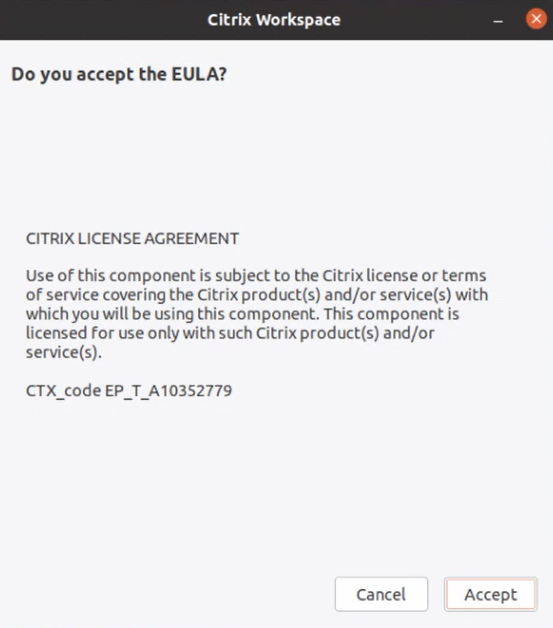
-
Click Accept to continue with adding the store.
Note:
The Do you accept the EULA? dialog box appears only if you access the Citrix Workspace app for Linux first time after the installation.
Linux desktop
You can start the Citrix Workspace app from a desktop environment using a file manager.
On some desktops, you can also start Citrix Workspace app from a menu. Citrix Workspace app is available in different menus depending on your Linux distribution.
On Ubuntu, the Citrix Workspace app icon appears as follows:
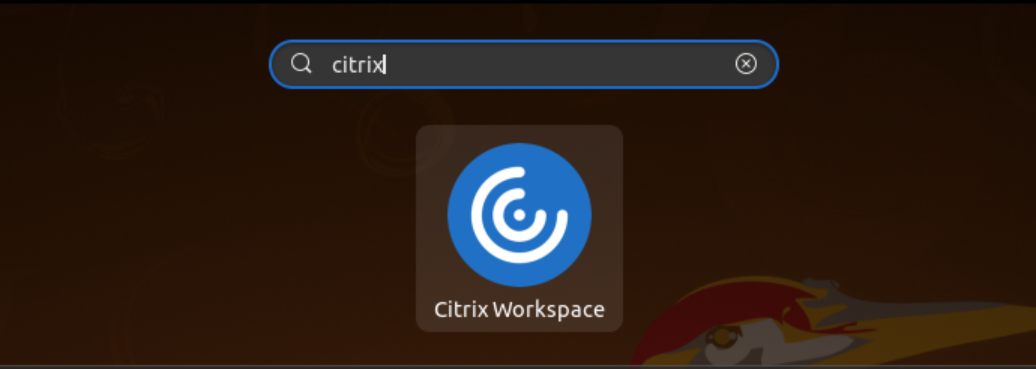
Add accounts
If your administrator asks you to add an account, follow these steps.
To add a Citrix Workspace app account
- Open the Citrix Workspace for Linux.
-
In the Add Account screen, enter your email id or store URL as given by your administrator.
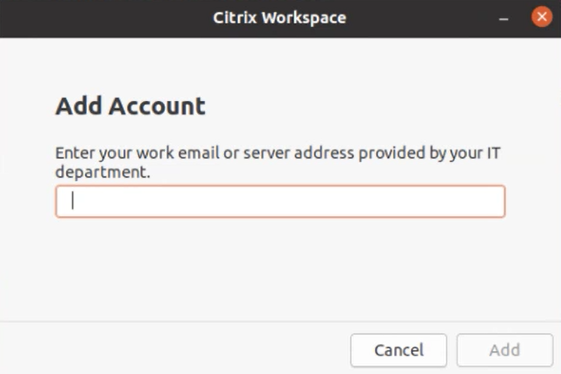
- Click Continue.
To add another account, do the following:
-
From the Citrix Workspace app, click the account icon in the upper‑right corner and click Accounts.
Or,
Click the App indicator icon in the upper‑right corner and click the Preferences option.
The Citrix Workspace - Preferences screen appears.
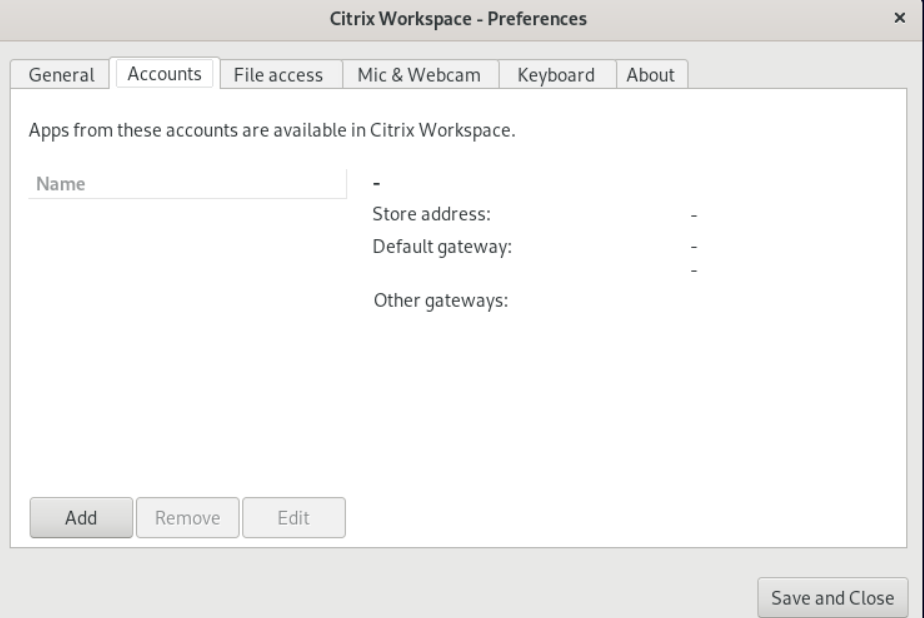
-
In the Citrix Workspace - Preferences screen, click the Accounts tab and click Add.
-
In the Add Account screen, enter your email id or store URL as given by your administrator.
-
Click Add. The account is added successfully.
Switch between accounts
To switch between accounts, you must have added two or more accounts.
Note:
The Switch Accounts option is visible only if you’ve added two or more accounts.
-
From the Citrix Workspace app, click the account icon in the upper‑right corner.
-
Click the account that you want to switch to.
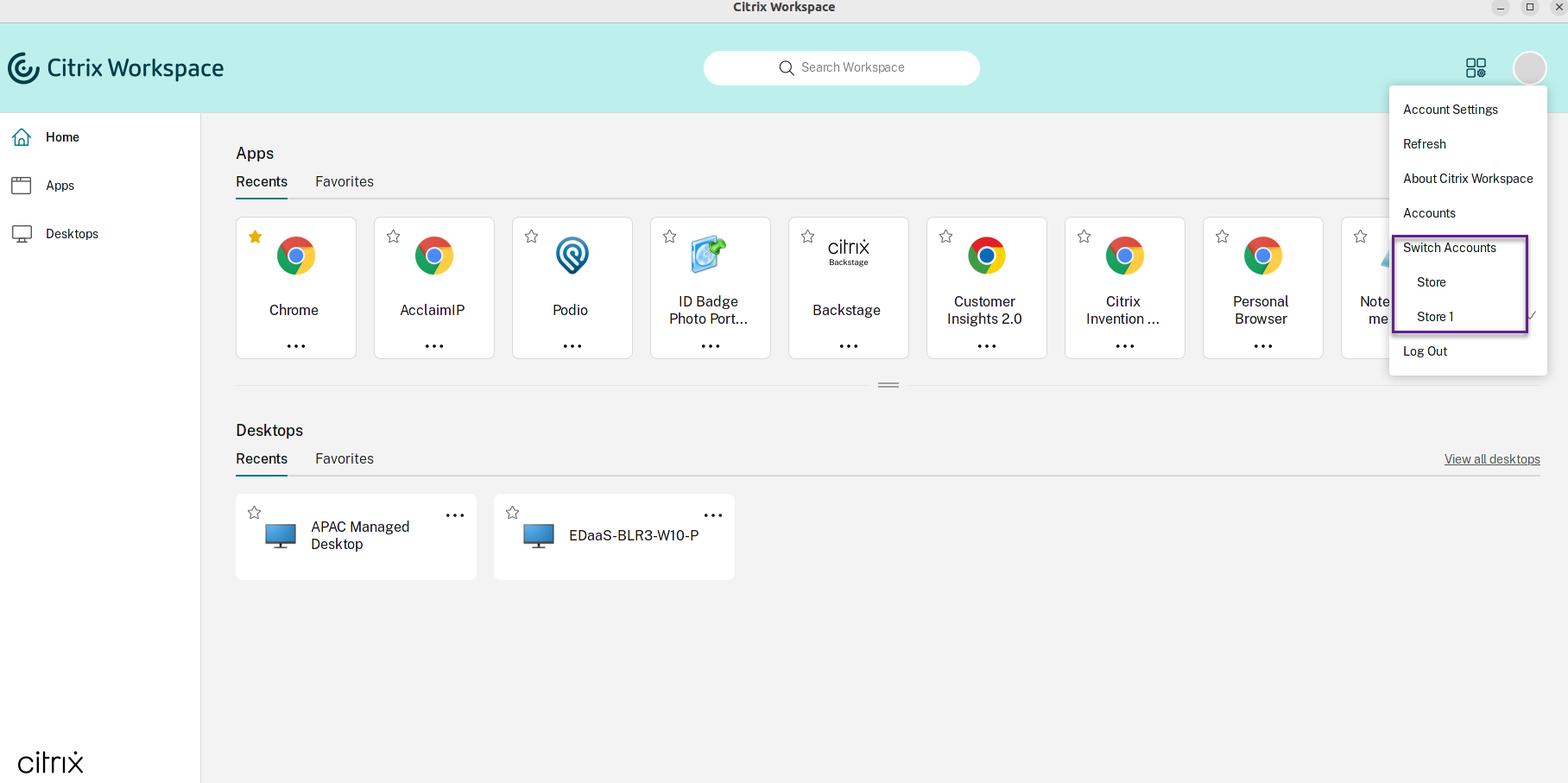
-
Enter your credentials, if prompted.
The official version of this content is in English. Some of the Cloud Software Group documentation content is machine translated for your convenience only. Cloud Software Group has no control over machine-translated content, which may contain errors, inaccuracies or unsuitable language. No warranty of any kind, either expressed or implied, is made as to the accuracy, reliability, suitability, or correctness of any translations made from the English original into any other language, or that your Cloud Software Group product or service conforms to any machine translated content, and any warranty provided under the applicable end user license agreement or terms of service, or any other agreement with Cloud Software Group, that the product or service conforms with any documentation shall not apply to the extent that such documentation has been machine translated. Cloud Software Group will not be held responsible for any damage or issues that may arise from using machine-translated content.
DIESER DIENST KANN ÜBERSETZUNGEN ENTHALTEN, DIE VON GOOGLE BEREITGESTELLT WERDEN. GOOGLE LEHNT JEDE AUSDRÜCKLICHE ODER STILLSCHWEIGENDE GEWÄHRLEISTUNG IN BEZUG AUF DIE ÜBERSETZUNGEN AB, EINSCHLIESSLICH JEGLICHER GEWÄHRLEISTUNG DER GENAUIGKEIT, ZUVERLÄSSIGKEIT UND JEGLICHER STILLSCHWEIGENDEN GEWÄHRLEISTUNG DER MARKTGÄNGIGKEIT, DER EIGNUNG FÜR EINEN BESTIMMTEN ZWECK UND DER NICHTVERLETZUNG VON RECHTEN DRITTER.
CE SERVICE PEUT CONTENIR DES TRADUCTIONS FOURNIES PAR GOOGLE. GOOGLE EXCLUT TOUTE GARANTIE RELATIVE AUX TRADUCTIONS, EXPRESSE OU IMPLICITE, Y COMPRIS TOUTE GARANTIE D'EXACTITUDE, DE FIABILITÉ ET TOUTE GARANTIE IMPLICITE DE QUALITÉ MARCHANDE, D'ADÉQUATION À UN USAGE PARTICULIER ET D'ABSENCE DE CONTREFAÇON.
ESTE SERVICIO PUEDE CONTENER TRADUCCIONES CON TECNOLOGÍA DE GOOGLE. GOOGLE RENUNCIA A TODAS LAS GARANTÍAS RELACIONADAS CON LAS TRADUCCIONES, TANTO IMPLÍCITAS COMO EXPLÍCITAS, INCLUIDAS LAS GARANTÍAS DE EXACTITUD, FIABILIDAD Y OTRAS GARANTÍAS IMPLÍCITAS DE COMERCIABILIDAD, IDONEIDAD PARA UN FIN EN PARTICULAR Y AUSENCIA DE INFRACCIÓN DE DERECHOS.
本服务可能包含由 Google 提供技术支持的翻译。Google 对这些翻译内容不做任何明示或暗示的保证,包括对准确性、可靠性的任何保证以及对适销性、特定用途的适用性和非侵权性的任何暗示保证。
このサービスには、Google が提供する翻訳が含まれている可能性があります。Google は翻訳について、明示的か黙示的かを問わず、精度と信頼性に関するあらゆる保証、および商品性、特定目的への適合性、第三者の権利を侵害しないことに関するあらゆる黙示的保証を含め、一切保証しません。
ESTE SERVIÇO PODE CONTER TRADUÇÕES FORNECIDAS PELO GOOGLE. O GOOGLE SE EXIME DE TODAS AS GARANTIAS RELACIONADAS COM AS TRADUÇÕES, EXPRESSAS OU IMPLÍCITAS, INCLUINDO QUALQUER GARANTIA DE PRECISÃO, CONFIABILIDADE E QUALQUER GARANTIA IMPLÍCITA DE COMERCIALIZAÇÃO, ADEQUAÇÃO A UM PROPÓSITO ESPECÍFICO E NÃO INFRAÇÃO.