Set colors for synchronized Secure Mail calendars
The Secure Mail calendar shows all events that relate to synchronized mail accounts on your device. You can set colors for individual accounts to differentiate calendar events.
Note:
This feature is available for iOS and Android.
To set colors for calendar events
-
Tap the Calendar icon at the bottom of the screen, and then tap the hamburger icon. The Calendar screen displays all the configured accounts.
-
Tap the default color displayed on the right of an Exchange account. The Colors screen displays the available colors for that account.
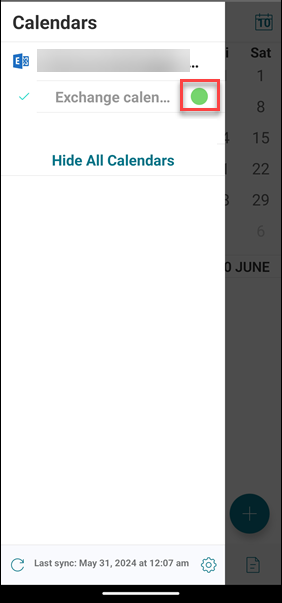
- Select a color and then tap Save to apply the color or tap Cancel cancel the action.
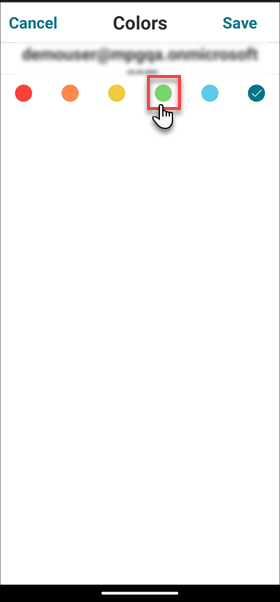
The selected color is set for all calendar events that apply to that Exchange account.
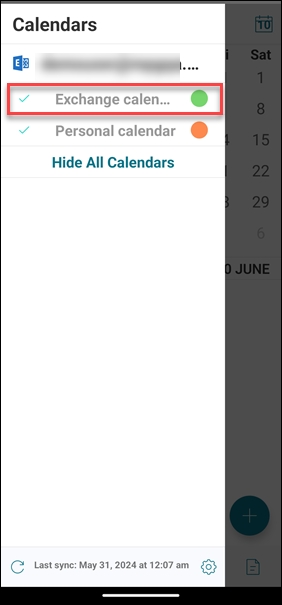
The selected color appears next to the calendar event.
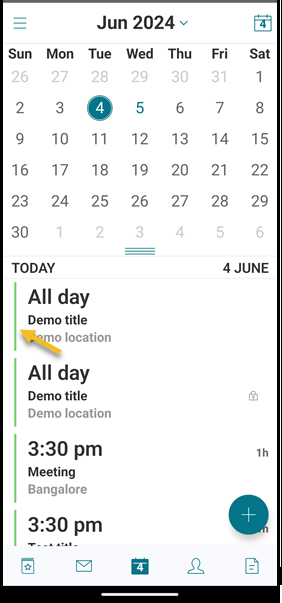
Note:
When you exit and then open Secure Mail, the app restores the last configured calendar settings on your device.