Manage file access
You can choose how to access files and drives on your computer from the virtual desktop and app sessions.
You can access the File Access settings in the following ways:
- On the Citrix Workspace app home page, go to Account > Accounts and click File Access.
- From the quick access menu of Citrix Workspace app, click the Preferences icon
 and then click File Access.
and then click File Access. - For the virtual desktop session, go to Show toolbar > Preferences icon
 and click File Access.
and click File Access. - For the seamless app session, go to Citrix viewer > Preferences in the menu bar and click File Access.
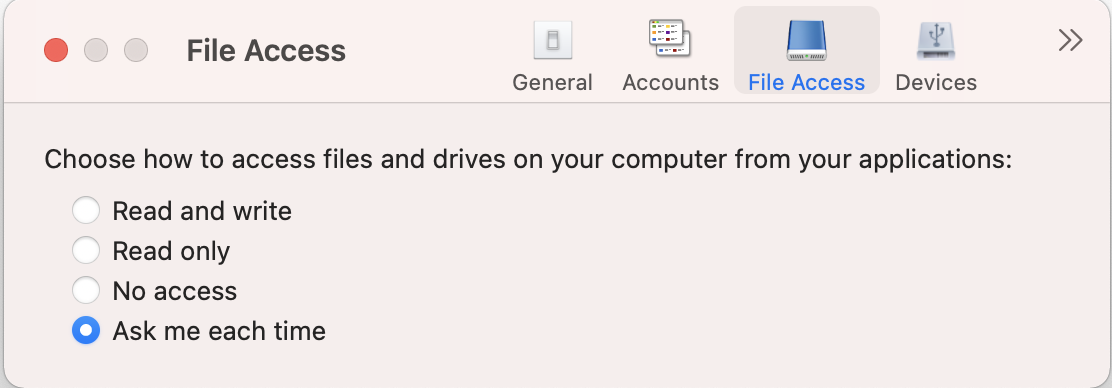
To enable file access, select the type of access that is required for your account on the File Access tab.
You can choose any of the following types of access for files and drives on your computer:
- Read and write: Provides read and write access to files and drives for the selected store.
- Read only: Provides read only access to files and drives for the selected store.
- No access: Restrict access to files and drives for the selected store.
- Ask me each time: Request permission to access files and drives each time when read or write access is required for the selected store.
Manage file access
In this article
Copied!
Failed!