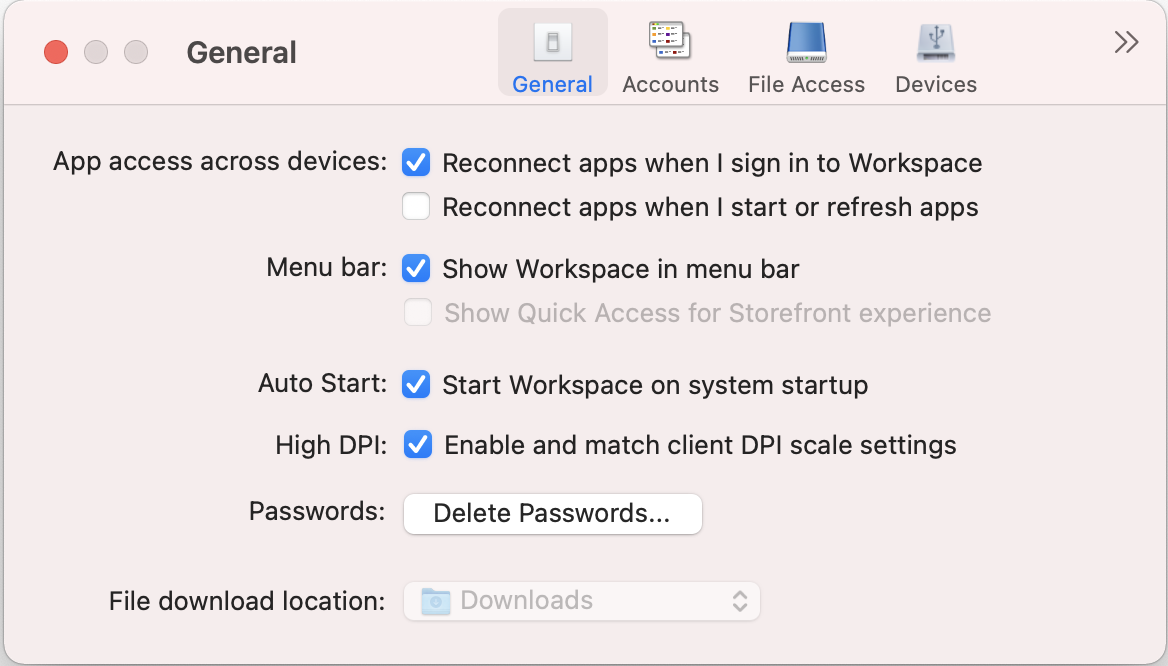General settings
You can use general settings to customize the Citrix Workspace app for app access across devices, menu bar, auto start, high DPI, passwords, and file download location.
You can access the General settings in the following ways:
- On the Citrix Workspace app home page, go to Account > Accounts and click General.
- From the quick access menu of Citrix Workspace app, click the Preferences icon
 and then click General.
and then click General.
- For the virtual desktop session, go to Show toolbar > Preferences icon
 and click General.
and click General.
- For the seamless app session, go to Citrix viewer > Preferences in the menu bar and click General.
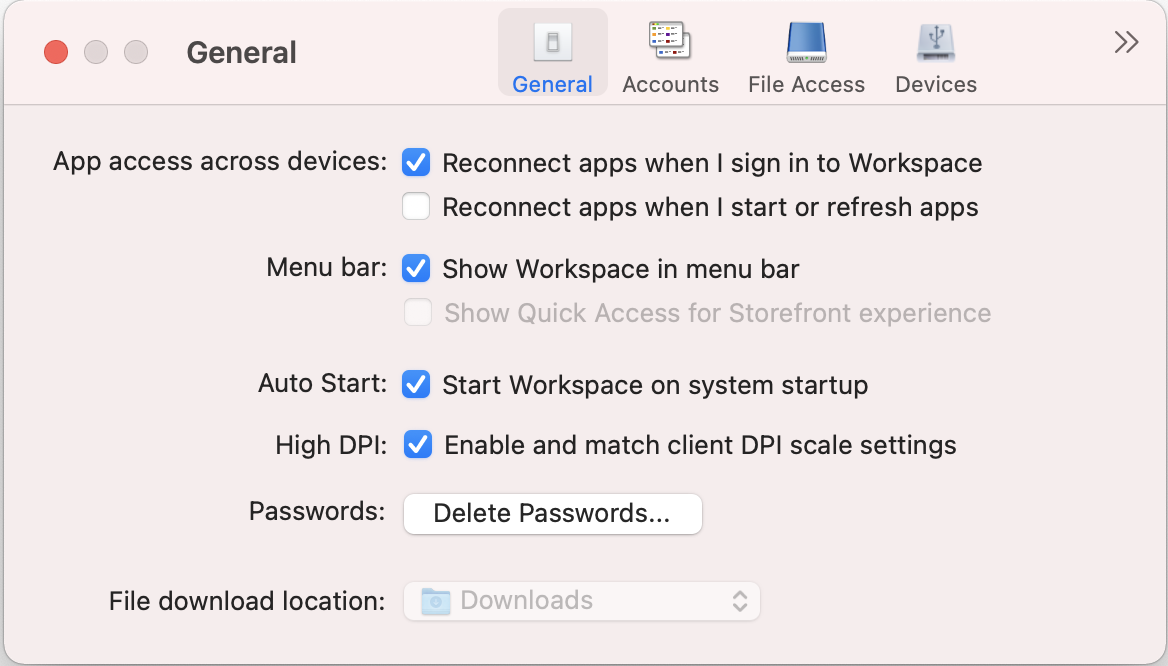
App access across devices
You can enable or disable apps to reconnect automatically when you sign in, start, or refresh across devices.
To reconnect apps when you sign in to Citrix Workspace app, select Reconnect apps when I sign in to Workspace.
To reconnect apps when you start or refresh apps, select Reconnect apps when I start or refresh apps.
You can customize how the Citrix Workspace app must appear in the menu bar.
To show Citrix Workspace app in the menu bar, select Show Workspace in menu bar.
To show the quick access menu for StoreFront, select Show Quick Acess for Storefront experience.
Autostart
You can enable or disable auto start of Citrix Workspace app on system startup.
To enable auto start of Citrix Workspace app, select Start Workspace on system startup.
High DPI
Citrix Workspace app supports high DPI monitors with resolution greater than 4k. The text, images, and other graphical elements appear in a size that can be viewed comfortably on these high-resolution monitors for the desktop and app sessions.
To enable high DPI scaling, select Enable and match client DPI scale settings. Restart the application for the changes to take effect.
Passwords
You can delete the passwords saved at Workspace sign-in.
To delete the saved passwords, click Delete Passwords… and then click Delete in the resulting dialog.
File download location
You can choose the folder location to save the downloaded files from your applications.
To choose the file download location on your computer, browse and select the folder from the File download location drop-down menu.
The official version of this content is in English. Some of the Cloud Software Group documentation content is machine translated for your convenience only. Cloud Software Group has no control over machine-translated content, which may contain errors, inaccuracies or unsuitable language. No warranty of any kind, either expressed or implied, is made as to the accuracy, reliability, suitability, or correctness of any translations made from the English original into any other language, or that your Cloud Software Group product or service conforms to any machine translated content, and any warranty provided under the applicable end user license agreement or terms of service, or any other agreement with Cloud Software Group, that the product or service conforms with any documentation shall not apply to the extent that such documentation has been machine translated. Cloud Software Group will not be held responsible for any damage or issues that may arise from using machine-translated content.
DIESER DIENST KANN ÜBERSETZUNGEN ENTHALTEN, DIE VON GOOGLE BEREITGESTELLT WERDEN. GOOGLE LEHNT JEDE AUSDRÜCKLICHE ODER STILLSCHWEIGENDE GEWÄHRLEISTUNG IN BEZUG AUF DIE ÜBERSETZUNGEN AB, EINSCHLIESSLICH JEGLICHER GEWÄHRLEISTUNG DER GENAUIGKEIT, ZUVERLÄSSIGKEIT UND JEGLICHER STILLSCHWEIGENDEN GEWÄHRLEISTUNG DER MARKTGÄNGIGKEIT, DER EIGNUNG FÜR EINEN BESTIMMTEN ZWECK UND DER NICHTVERLETZUNG VON RECHTEN DRITTER.
CE SERVICE PEUT CONTENIR DES TRADUCTIONS FOURNIES PAR GOOGLE. GOOGLE EXCLUT TOUTE GARANTIE RELATIVE AUX TRADUCTIONS, EXPRESSE OU IMPLICITE, Y COMPRIS TOUTE GARANTIE D'EXACTITUDE, DE FIABILITÉ ET TOUTE GARANTIE IMPLICITE DE QUALITÉ MARCHANDE, D'ADÉQUATION À UN USAGE PARTICULIER ET D'ABSENCE DE CONTREFAÇON.
ESTE SERVICIO PUEDE CONTENER TRADUCCIONES CON TECNOLOGÍA DE GOOGLE. GOOGLE RENUNCIA A TODAS LAS GARANTÍAS RELACIONADAS CON LAS TRADUCCIONES, TANTO IMPLÍCITAS COMO EXPLÍCITAS, INCLUIDAS LAS GARANTÍAS DE EXACTITUD, FIABILIDAD Y OTRAS GARANTÍAS IMPLÍCITAS DE COMERCIABILIDAD, IDONEIDAD PARA UN FIN EN PARTICULAR Y AUSENCIA DE INFRACCIÓN DE DERECHOS.
本服务可能包含由 Google 提供技术支持的翻译。Google 对这些翻译内容不做任何明示或暗示的保证,包括对准确性、可靠性的任何保证以及对适销性、特定用途的适用性和非侵权性的任何暗示保证。
このサービスには、Google が提供する翻訳が含まれている可能性があります。Google は翻訳について、明示的か黙示的かを問わず、精度と信頼性に関するあらゆる保証、および商品性、特定目的への適合性、第三者の権利を侵害しないことに関するあらゆる黙示的保証を含め、一切保証しません。
ESTE SERVIÇO PODE CONTER TRADUÇÕES FORNECIDAS PELO GOOGLE. O GOOGLE SE EXIME DE TODAS AS GARANTIAS RELACIONADAS COM AS TRADUÇÕES, EXPRESSAS OU IMPLÍCITAS, INCLUINDO QUALQUER GARANTIA DE PRECISÃO, CONFIABILIDADE E QUALQUER GARANTIA IMPLÍCITA DE COMERCIALIZAÇÃO, ADEQUAÇÃO A UM PROPÓSITO ESPECÍFICO E NÃO INFRAÇÃO.
 and then click General.
and then click General. and click General.
and click General.