Microphone and Webcam
You can choose how to use your microphone and webcam with the virtual app and desktop sessions. To apply access type to your microphone and webcam, select any of the following access types as per your requirement on the Mic & Webcam tab in the Preferences settings:
- Use my microphone and webcam - Provides access to microphone and webcam when it’s connected.
- Dont use my microphone and webcam - No access to microphone and webcam.
- Ask me each time - Request permission each time when microphone and webcam access is required.
To apply a background blur effect when using the webcam, select Turn on background blur effect when using webcam.
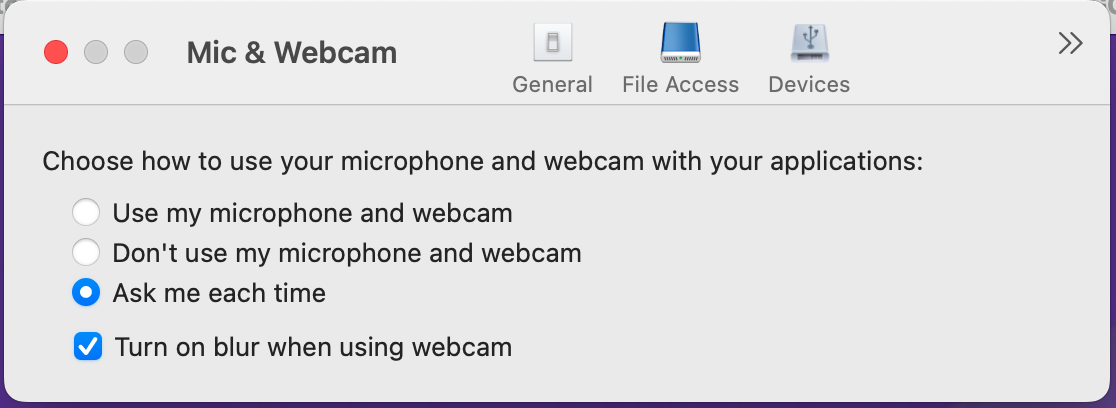
Microphone and Webcam
In this article
Copied!
Failed!