Keyboard
Generic client IME for East Asian languages
The Generic Client Input Method Editor (IME) feature enhances the input and display experience with Chinese, Japanese, and Korean (CJK) language characters. This feature allows you to compose CJK characters at the cursor position when you are in a session. The feature is available for the Windows VDA and Linux VDA environments.
Generally, IME displays user interface (UI) components such as a candidate window and a composition window. The composition window includes the composition characters and composition UI elements. For example, underline and background color. The candidate window displays the candidate list.
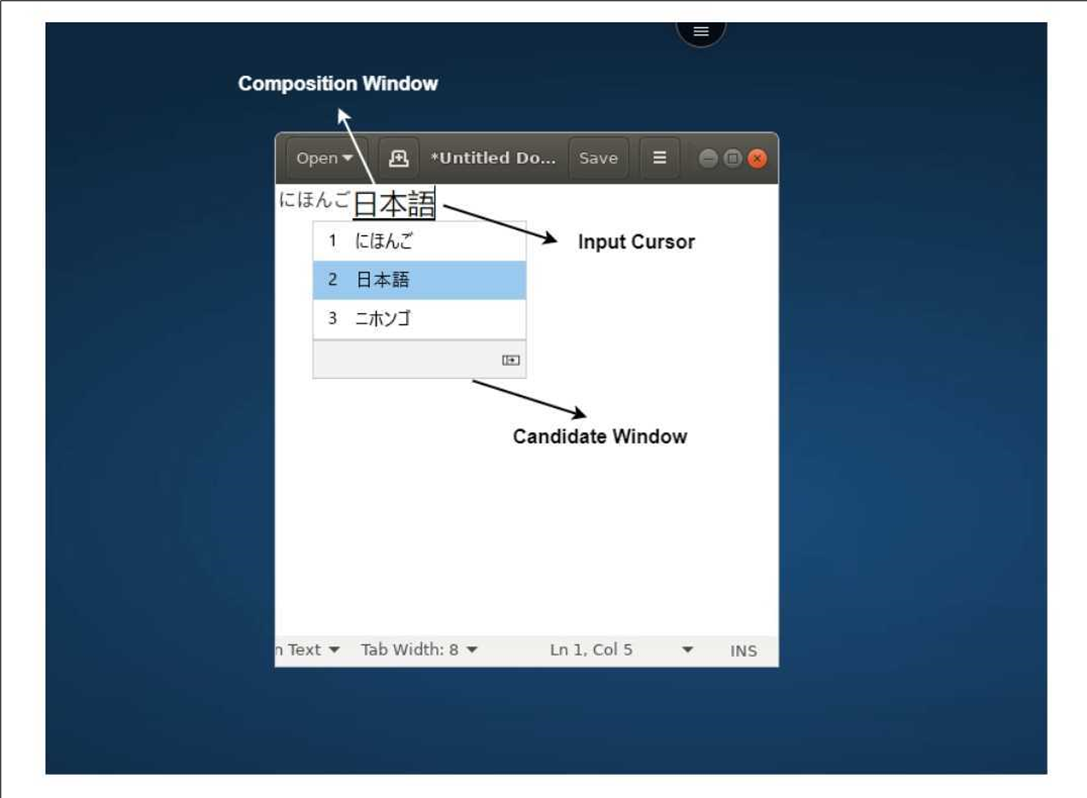
The composition window enables you to choose between the confirmed characters and the composing characters. The composition window and the candidate window move with the input cursor. As a result, the feature gives an enhanced input of characters at the cursor location in the composition window. In addition, it gives an improved display in the composition and the candidate window.
Prerequisites
- For Linux VDA, enable Client keyboard layout sync and IME improvement policy.
- For Windows VDA, enable Unicode Keyboard Layout Mapping, Client Keyboard Layout Sync, and IME Improvement policies.
- Use Citrix Linux VDA version 2012 and later. For Citrix Windows VDA, all the currently available Windows VDA versions support the generic client IME feature.
- The browser language must be Japanese, Chinese (Simplified), Chinese (Traditional), or Korean.
- Use Google Chrome or Mozilla Firefox.
Feature limitation
- Character composition is unsuccessful within the Microsoft Excel cell. The issue happens when the cell is selected using a mouse click. [RFHTMCRM-6086]
- Multi-monitor sessions don’t support the Generic client IME feature. Instead, use Server IME. To enable the Server IME:
- Change the VDA or the server keyboard language to Chinese, Japanese or Korean (CJK) as wished.
- Change the client or the Chromebook keyboard language to English.
Custom keyboard mapping
Starting with the 2309 version, end users can use Windows-specific shortcuts and key combinations when the VDA is a Windows OS machine, and the native input device is a ChromeOS keyboard. You can now map Ctrl and Alt keys using custom mapping. The user can select the right or left Control (Ctrl) key to act as an Alt key.
Notes:
- The mapping is possible in full screen mode only.
- After you save the setting, the mapping affects all sessions.
- The feature is enabled by default.
To apply custom keyboard mapping settings:
- Start Citrix Workspace app for ChromeOS.
-
Go to Settings > General.
The following screen appears.
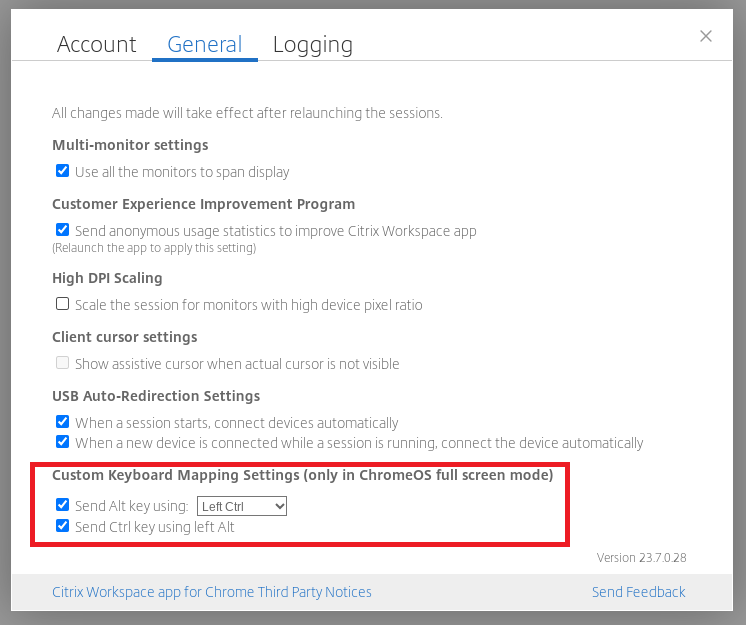
-
Select the Send Alt key using checkbox and select Left Ctrl or Right Ctrl options from the drop-down list.
-
Select the Send Ctrl key using left Alt checkbox to map the key accordingly.
Use case
When you select Send Alt key using Left Ctrl and clear Send Ctrl key using left Alt, only the left Ctrl key event converts into the Alt key event in full screen mode. The right Ctrl key and left Alt key remain unchanged.
Note:
- The right Alt key is usually not converted as it is used for special cases, such as changing input methods, in some non-English keyboards.