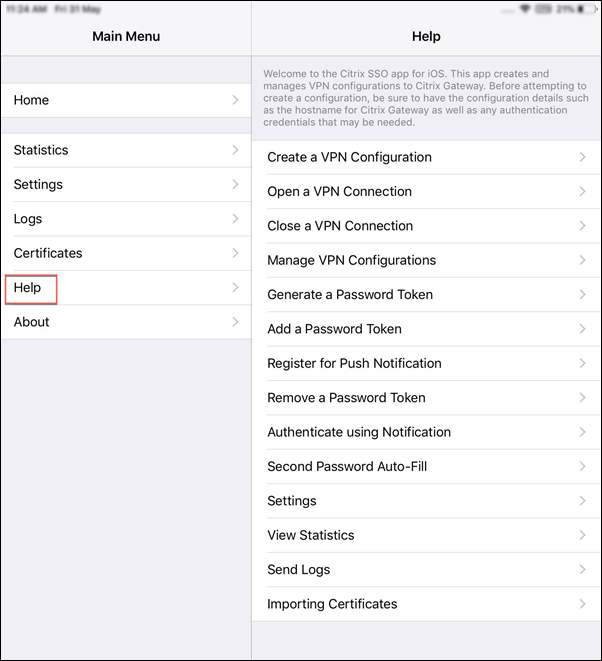How to use Citrix Secure Access from your iOS device
Important:
Starting from release 23.11.1, Citrix SSO for iOS is renamed to Citrix Secure Access. We are updating our documentation and the UI screenshots to reflect this name change.
For administrator-specific instructions on Citrix Secure Access for iOS, see Citrix Secure Access for macOS/iOS.
Install the Citrix Secure Access app from App Store. After installing the app, first time you must create a connection to NetScaler Gateway by adding the server. For subsequent uses, you can connect to an existing connection or add a new connection, and edit existing connections as well. You can also view the logs and take appropriate actions accordingly.
For MDM customers, your admin might have pre-configured VPN connections that appear automatically when you enroll your device. You can start the connections directly by selecting the connection and turning the VPN switch ON. These VPN connections are non-editable by users.
Add a connection
After you install Citrix Secure Access and open the app, the following screen appears.
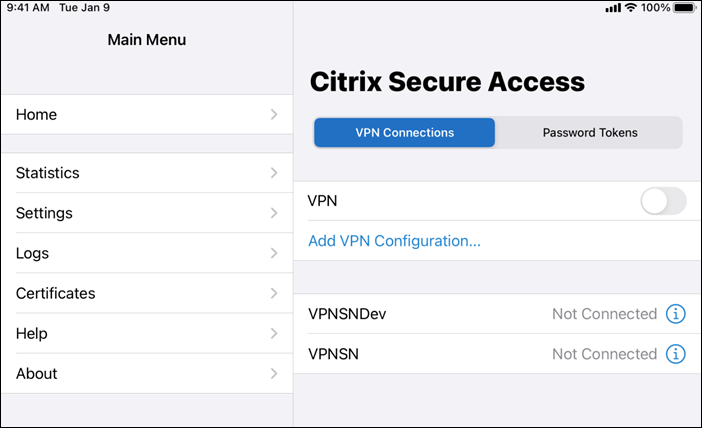
-
Tap Add VPN Configuration to add a new connection.
-
Enter the server details.
You can also optionally add user name.
-
Tap Save and then tap Save and Connect or Save, as appropriate.
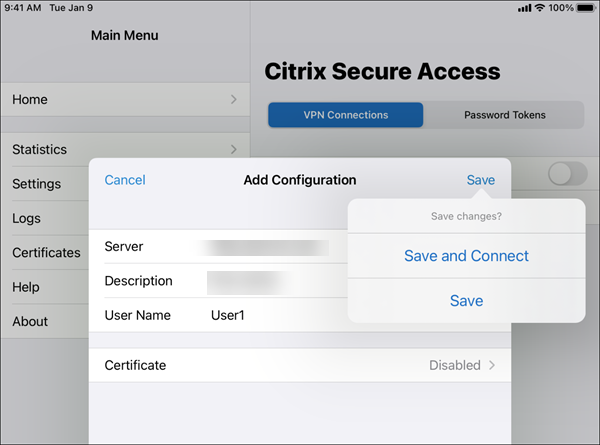
-
Provide authentication credentials for your server and tap Log In.
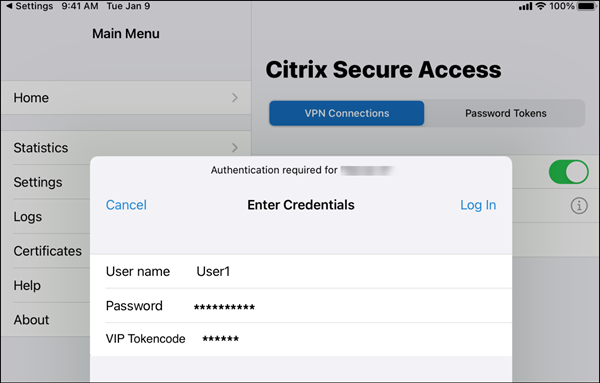
Note: To log out from Citrix Secure Access, turn the VPN OFF.
Reconnect to NetScaler Gateway after a VPN connection failure
Starting from release 23.09.1, Citrix SSO app for iOS prompts you to reauthenticate with NetScaler Gateway when a VPN connection is lost. You are notified on the UI that the connection to NetScaler Gateway is lost and that you must reauthenticate to resume the connection.
Delete an existing connection
Tap the icon next to the connection and then tap Delete Configuration.
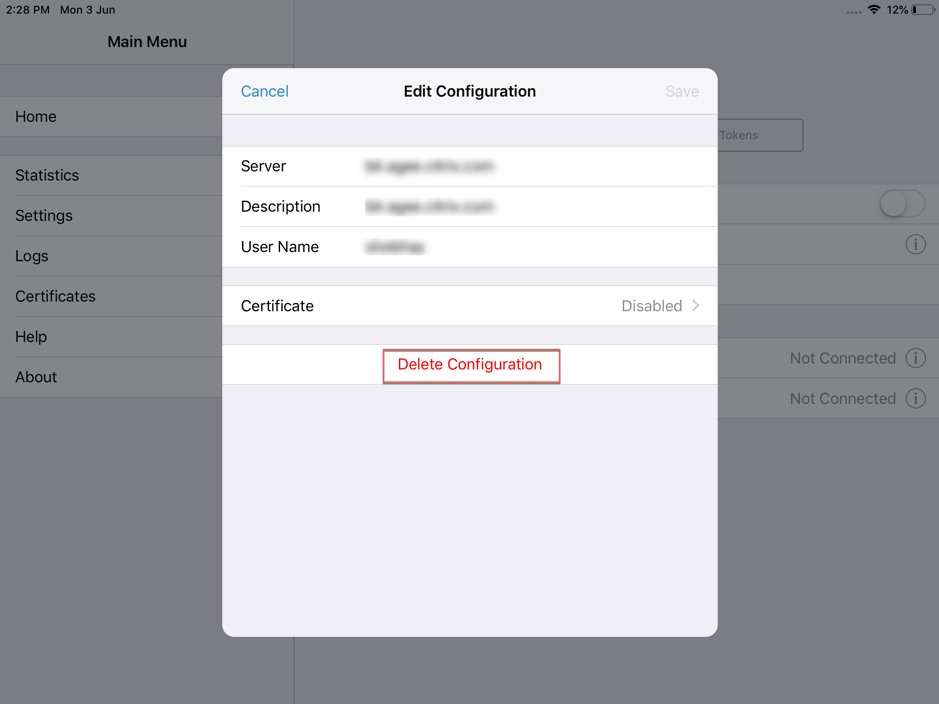
Disconnect a connection
Toggle the VPN switch to OFF and then tap Disconnect.
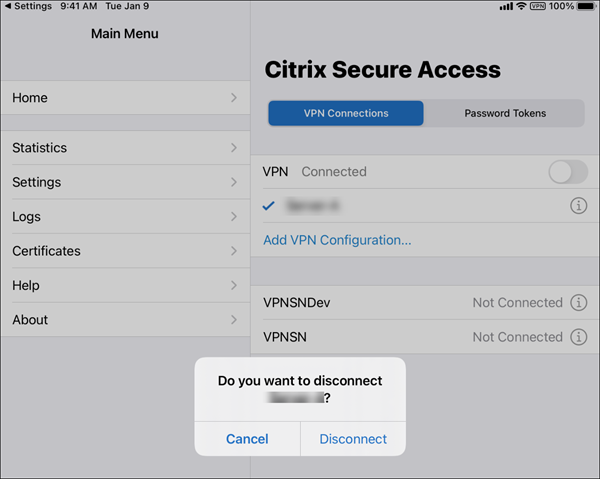
View statistics
You can view the connection statistics when the VPN is connected.
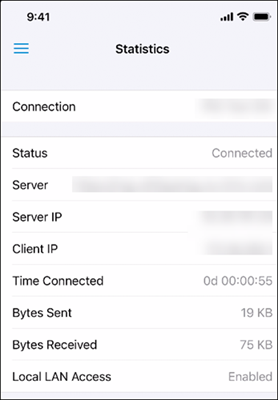
Block untrusted servers
Citrix SSO does not connect to untrusted servers (servers using self-signed certificates or not having trusted root certificate for the gateway), by default. To allow these types of connections, you can turn Block Untrusted Servers switch OFF.
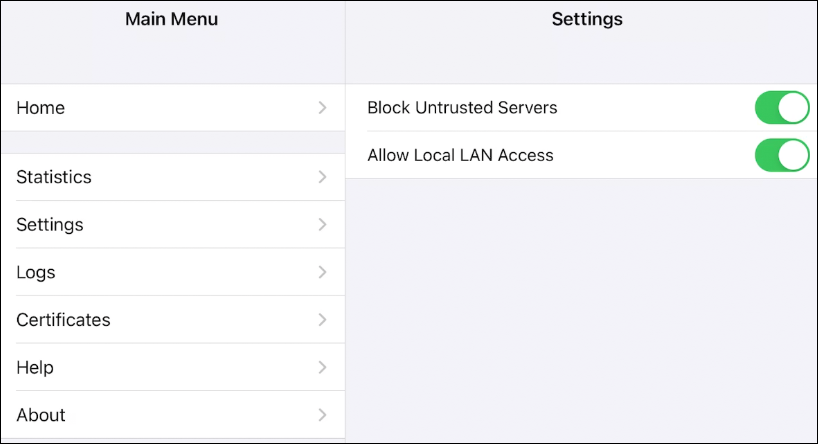
Local LAN access
Citrix SSO for iOS 23.10.1 supports the Local LAN access feature wherein you can determine whether you want to access the local LAN resources on your client device once a VPN connection is established. You can use this feature only if your administrator has configured the local LAN access setting on NetScaler Gateway.
To configure local LAN access on the Citrix Secure Access UI:
- Navigate to the main menu and click Settings.
- Enable Allow Local LAN Access.
You can verify the status of local LAN access on the Statistics page.
Send logs
Capturing debug logs is a critical part of troubleshooting or reporting issues to Citrix Support.
Following are the steps to capture and share the debug logs:
-
Set the Debug Logging switch to ON.
-
Share the logs using options such as email, chat, save to files, and so on.
Note:
- To generate a new set of logs, delete older logs first by using Clear Logs.
- Starting from release 23.07.1, the Email Logs option is replaced with the Share Logs option. Share Logs provides various options to share the compressed log files.
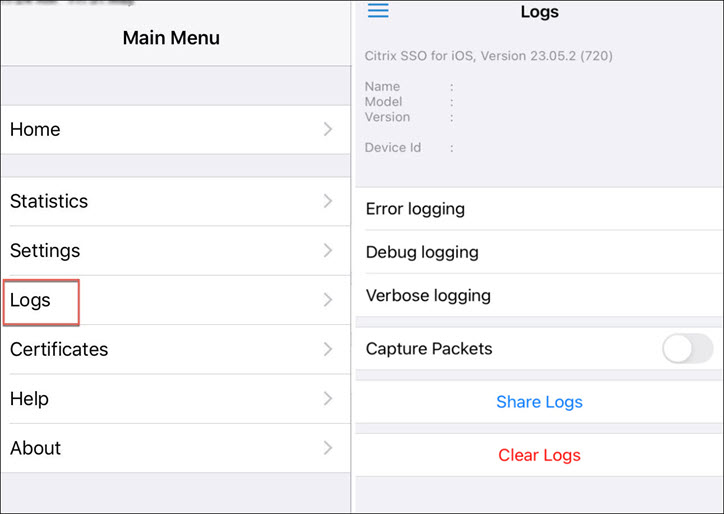
View client certificates
You can view the client certificates that are imported into Citrix Secure Access. The imported certificates appear in the Certificates section. You can delete the certificates by one of the following ways.
- On the certificate cell, perform a slide gesture from right to left to reveal the Delete button. Then tap Delete.
- Tap Edit to reveal the Delete button and then tap Delete.
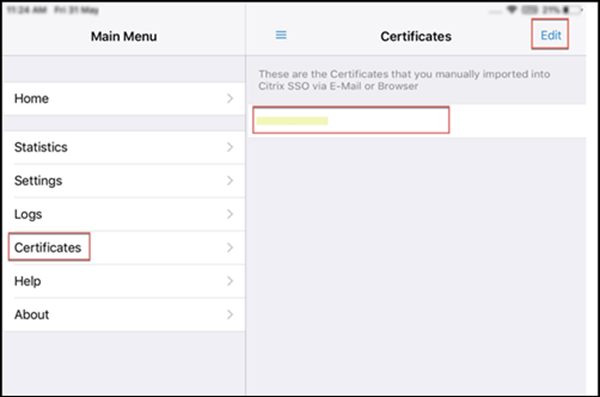
Help topics
For help on various items, see Help.