Troubleshooting
From Citrix Workspace app 2309 version onwards, the Troubleshooting option is introduced to improve the user experience and to easily proceed with the troubleshooting. You can right-click on the Citrix Workspace app icon in the system tray that is placed in the bottom-right corner of your screen and then select Troubleshooting to access it.
The options available under Troubleshooting are:
- Send Feedback
- Collect Logs
- Check Configuration
- Reset App Data
- Help
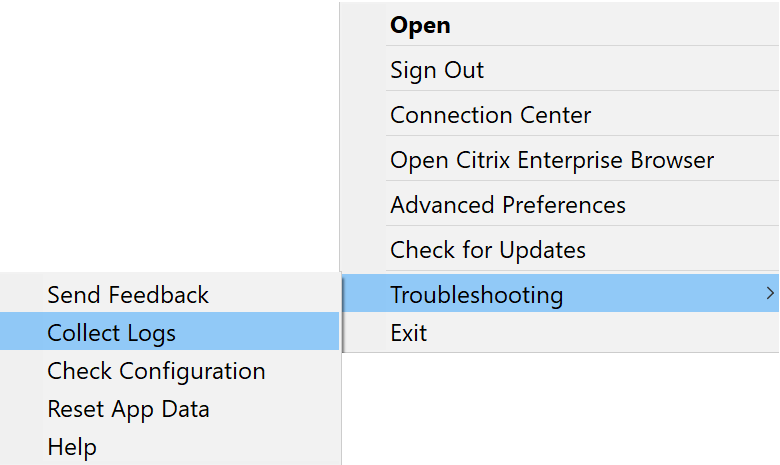
Send feedback on Citrix Workspace app
The Send feedback option allows you to inform Citrix about any issues that you might run into while using Citrix Workspace app. You can also send suggestions to help us improve your Citrix Workspace app experience.
You can submit feedback using the following steps:
-
Right-click the Citrix Workspace app icon in the notification area and select Troubleshooting > Submit feedback. The Submit Feedback screen appears.
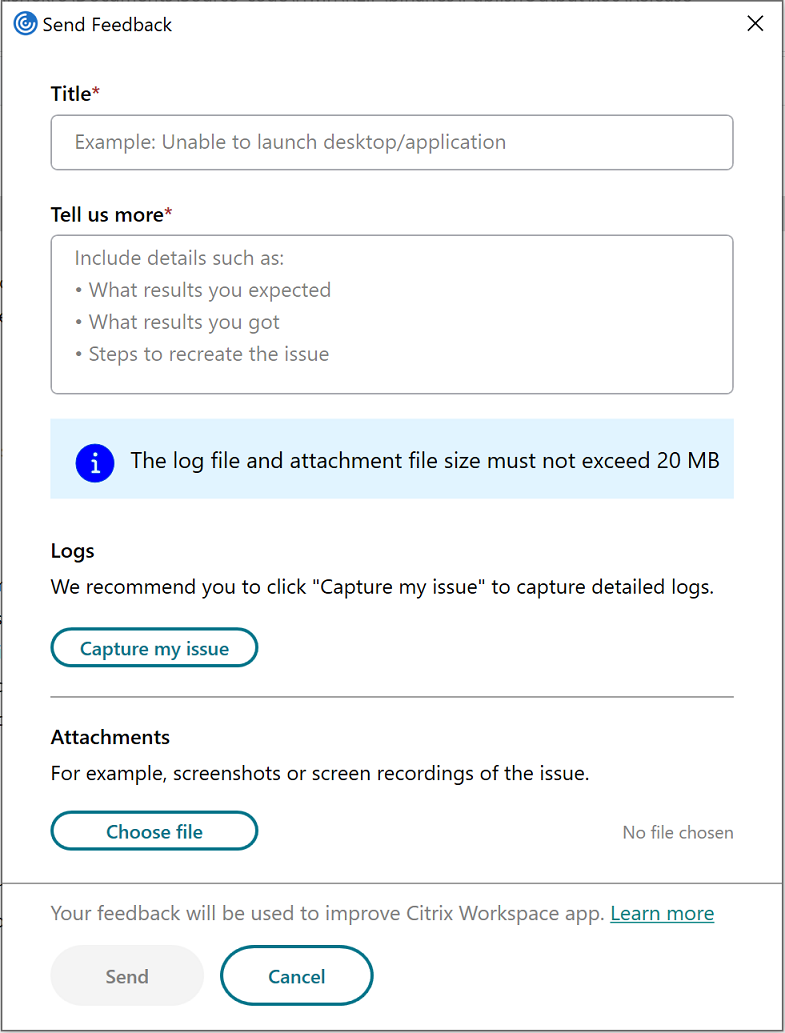
- Provide the issue Title.
- Add issue details in the Tell us more field.
-
Click Capture my issue. The Log collection screen appears.
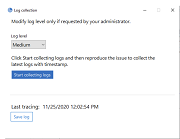
- Click Start collecting logs and then reproduce the issue to collect the latest logs.
-
Click Stop collecting logs after the issue is reproduced.
Or,
Click Collect existing logs if you are not able to reproduce the issue.
- Click Stop collecting logs after the issue is reproduced.
- Ensure that the log files are displayed next to Capture my issue.
- Click Choose file and then add attachments that describe your issues such as screenshots or screen recordings. The maximum file size allowed for all the attachments including the log file is 20 MB.
-
Click Send. The Feedback report screen appears.
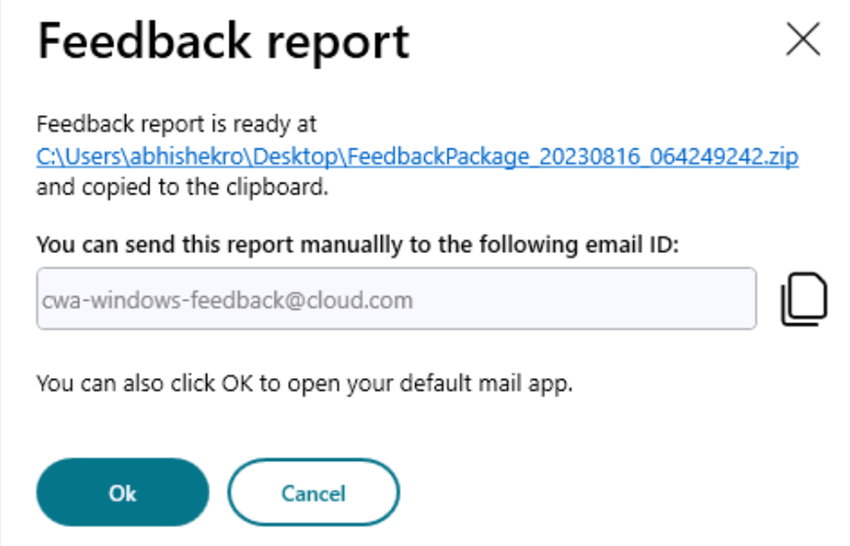
The .zip file contains the log files, the issue description as test files, and the attachments.
- You can send the feedback report to Citrix using the following options:
- Click Ok to use the default mail app in your system.
Or,
- Send the report manually to the provided email ID.
Note:
Ensure that the .zip file is attached in the email.