Install Citrix Secure Access client and Citrix EPA client
Notes:
When installing the Citrix Secure Access client and Citrix EPA client from the Software Center, you must uninstall the existing versions if they are not up to date before upgrading to the latest version. This is necessary because, unlike Ubuntu 18.04, the current versions cannot be replaced with the latest versions.
On Ubuntu 20.x, if you download the Citrix Secure Access client from a Firefox browser and then open it using the Open With option, then the installation might fail. This is because Firefox downloads the client at a temporary location and the Citrix Secure Access client installation fails from this location.
As a workaround, we recommend that you select the Save File option. This option downloads the Citrix Secure Access client in the Downloads folder. You can then double-click the downloaded file and install the Citrix Secure Access client.
In thin Linux clients like eLux and IGEL OS, the Citrix Secure Access client and Citrix EPA client are managed by the administrator. Users cannot install the Citrix Secure Access client and Citrix EPA client directly.
Install the Citrix Secure Access client and Citrix EPA client for Ubuntu 20.04
You can install the Citrix Secure Access client and the Citrix EPA client using the following instructions:
-
Download the Citrix Secure Access client and Citrix EPA client using one of the following options:
-
Option 1: Open a web browser and enter the NetScaler Gateway URL provided by your administrator. Click the Download for previous Ubuntu versions button on the download screen that appears after a few seconds.
The following screen appears for the Citrix Secure Access client download:
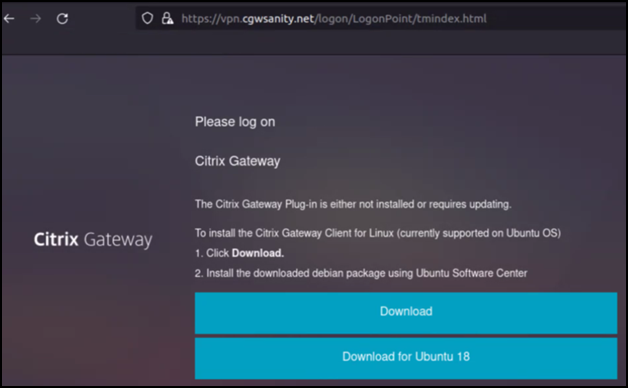
The following screen appears for the Citrix EPA client download:
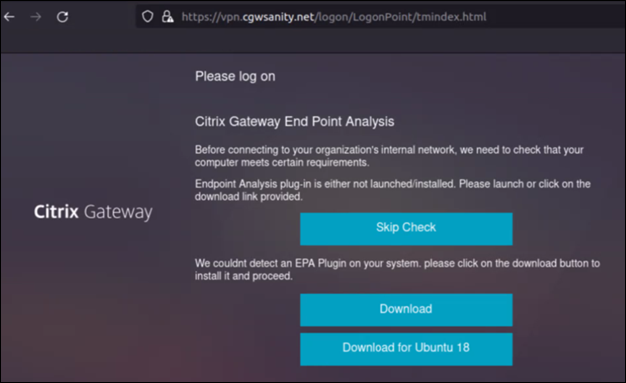
-
Option 2: Go to https://www.citrix.com/downloads/citrix-secure-access/plug-ins/Citrix-Gateway-VPN-EPA-Clients-Ubuntu.html and click the Download button below the Ubuntu 20 section to download the Citrix Secure Access client and Citrix EPA client.
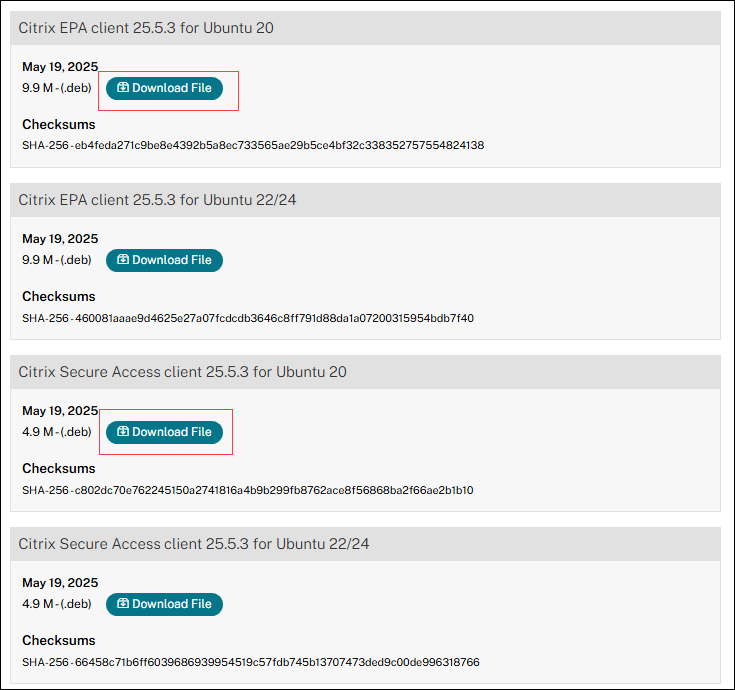
-
-
Install the Citrix Secure Access client and Citrix EPA client either from the GUI or using the Ubuntu terminal.
-
Double-click the downloaded file and install the Citrix Secure Access client and Citrix EPA client.
The following screen appears when you double-click the downloaded Citrix Secure Access client:
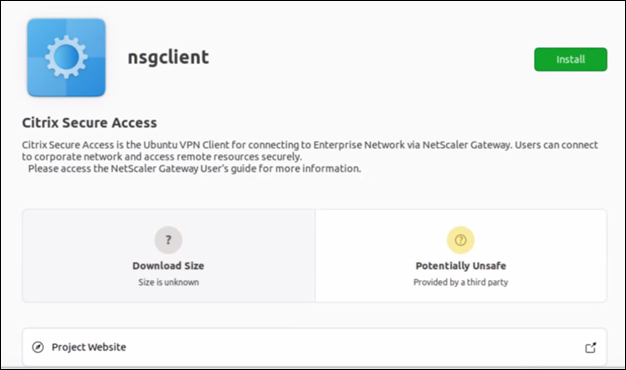
The following screen appears when you double-click the downloaded Citrix EPA client:
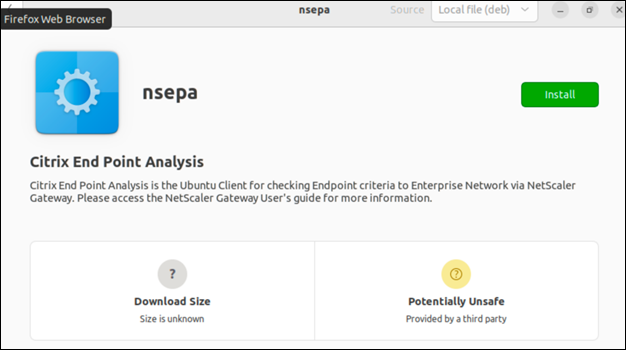
If the Citrix secure Access client is already installed but not upgraded, you are prompted to upgrade to the latest version. Click Yes to upgrade to the latest version as shown in the following screen:
This upgrade is not applicable to the Citrix EPA client.
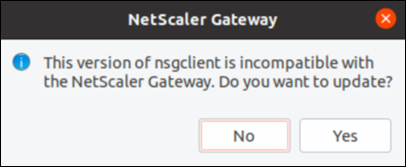
-
Install the Citrix Secure Access client and Citrix EPA client using the Ubuntu terminal.
To install the Citrix Secure Access client, at the terminal, type:
sudo apt install ./nsgclient18_64.deb sudo apt install -f <!--NeedCopy-->To install the Citrix EPA client, at the terminal, type:
sudo apt install ./nsepa18.deb sudo apt install -f <!--NeedCopy-->
-
Install the Citrix Secure Access client and Citrix EPA client for Ubuntu 22.04 and above
You can install the Citrix Secure Access client and the Citrix EPA client using the following instructions:
-
Download the Citrix Secure Access client and Citrix EPA client using one of the following options:
-
Option 1: Open a web browser and enter the NetScaler Gateway URL provided by your administrator. Click the Download button on the download screen that appears after a few seconds
The following screen appears for the Citrix Secure Access client download:
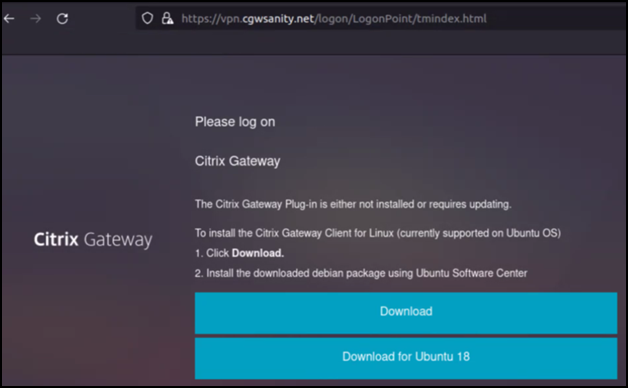
The following screen appears for the Citrix EPA client download:
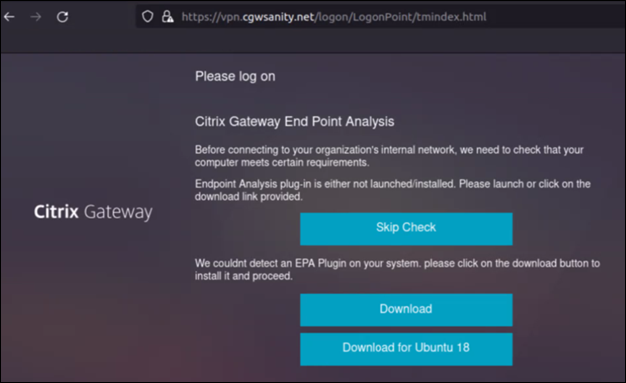
-
Option 2: Go to https://www.citrix.com/downloads/citrix-secure-access/plug-ins/Citrix-Gateway-VPN-EPA-Clients-Ubuntu.html and click the Download button below the Ubuntu 22/24 section to download the Citrix Secure Access client and Citrix EPA client.
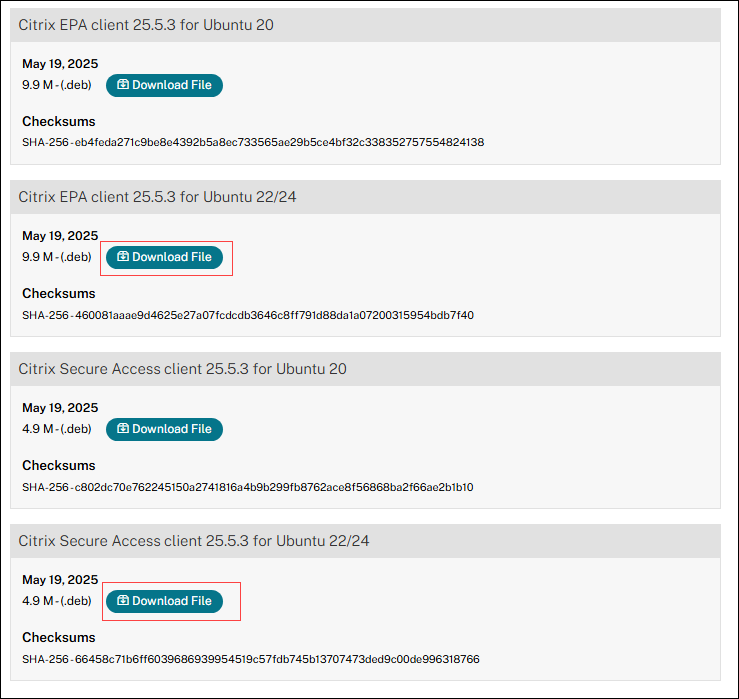
-
-
Install the Citrix Secure Access client and Citrix EPA client either from the GUI or using the Ubuntu terminal.
-
Double-click the downloaded file and install the Citrix Secure Access client and Citrix EPA client.
The following screen appears when you double-click the downloaded Citrix Secure Access client:
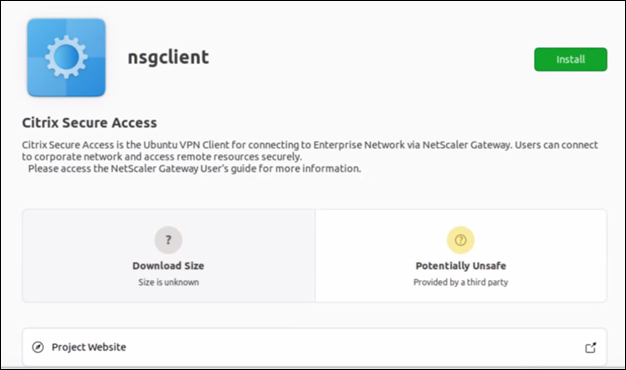
The following screen appears when you double-click the downloaded Citrix EPA client:
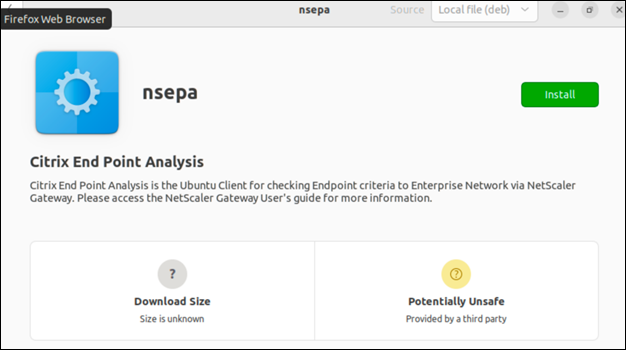
If the Citrix secure Access client is already installed but not upgraded, you are prompted to upgrade to the latest version. Click Yes to upgrade to the latest version as shown in the following screen:
This upgrade is not applicable to the Citrix EPA client.
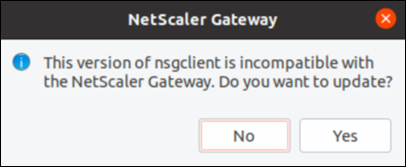
-
Install the Citrix Secure Access client and Citrix EPA client using the Ubuntu terminal.
To install the Citrix Secure Access client, at the terminal, type:
sudo apt install ./nsginstaller64.deb sudo apt install -f <!--NeedCopy-->To install the Citrix EPA client, at the terminal, type:
sudo apt install ./nsepa.deb sudo apt install -f <!--NeedCopy-->
-