Citrix Secure Access client for macOS devices
Citrix Secure Access app provides the best-in-class application access and data protection solution offered by NetScaler Gateway. You can now securely access business critical applications, virtual desktops, and corporate data from anywhere at any time. Citrix Secure Access app is the next generation VPN client for NetScaler Gateway built using Apple’s Network Extension framework. It replaces the legacy Citrix VPN client on the App Store.
Citrix Secure Access app provides complete Mobile Device Management (MDM) support on macOS. With an MDM server, an admin can now remotely configure and manage device-level VPN profiles and per-app VPN profiles.
Important:
Citrix Secure Access app supports Zero-trust network access. In addition to the NetScaler Gateway URL, you can also connect to the Workspace URL.
For administrator-specific instructions on Citrix Secure Access for macOS, see Citrix SSO for iOS and Citrix Secure Access for macOS.
Install the Citrix Secure Access client for macOS
Starting from the Citrix Secure Access client for macOS release 25.06.1.1, you can download and install the application using either the package (.pkg) file available at https://www.citrix.com/downloads/citrix-secure-access/plug-ins/citrix-secure-access-client-for-macOS.html or from the App Store. The .pkg file can be installed either manually or using management tools like Jamf and Intune. Previously, users were limited to installing the Citrix Secure Access client for macOS from the App Store only.
Install the Citrix Secure Access app on macOS by using the .pkg file
Prerequisites
Before installing the .pkg file for the Citrix Secure Access app, ensure that the following prerequisites are fulfilled:
-
The Mac computer is running on macOS 13.0 or later.
-
The user has administrator privileges on the Mac computer. On managed machines, administrators must ensure that application installation permissions are enabled and the system extension with the identifier “com.citrix.NSG.macos.app.vpnplugin” is activated.
-
Log out of the Citrix Secure Access app if it’s currently running.
-
Delete any previously installed App Store version of the Citrix Secure Access app.
How to install the Citrix Secure Access app on macOS
Important:
The Citrix Secure Access app’s
.pkgfile uses the system extension with the identifier “com.citrix.NSG.macos.app.vpnplugin” for VPN connections.For client certificate authentication, certificates must be installed in the System Keychain because macOS system extensions cannot access certificates from the login Keychain.
If the same certificate is installed in both the System Keychain and login Keychain, delete the certificate along with its key from the login Keychain.
-
Download the
.pkgfile from https://www.citrix.com/downloads/citrix-secure-access/plug-ins/citrix-secure-access-client-for-macOS.html. -
Install the application using the management tool (Jamf or Intune) or manually. To install the application manually, double-click the
.pkgfile and follow the on-screen instructions.
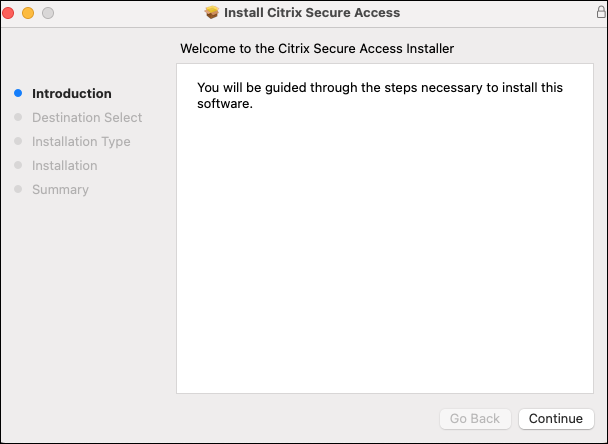
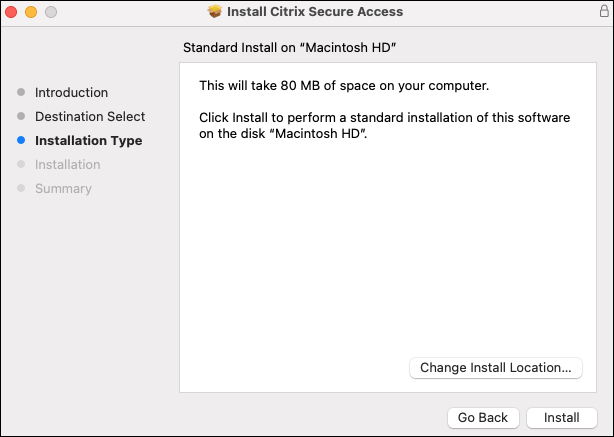
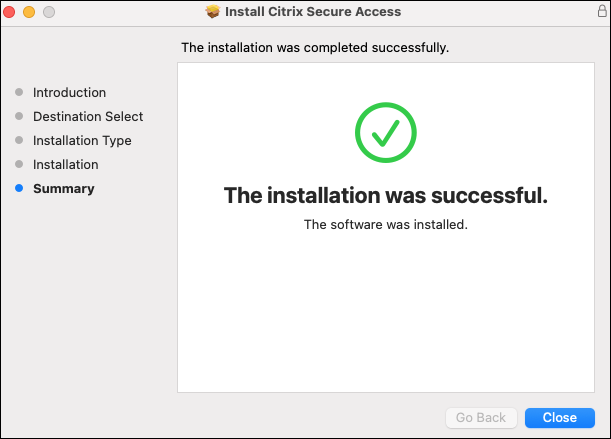
First-time setup
After installing the Citrix Secure Access app, perform the following instructions to use the Citrix Secure Access app from your macOS device:
-
Open the Applications folder and double-click the Citrix Secure Access app icon to launch it.
-
On the first launch, the system prompts for permission to install the system extension. Click OK on the system prompt.
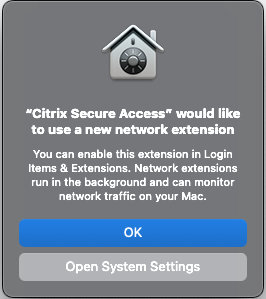
If the system prompt does not appear, go to System Settings to enable the installation of the system extension with the identifier “com.citrix.NSG.macos.app.vpnplugin”.
-
For macOS 14.x, the System Settings option is under the Privacy & Security tab.
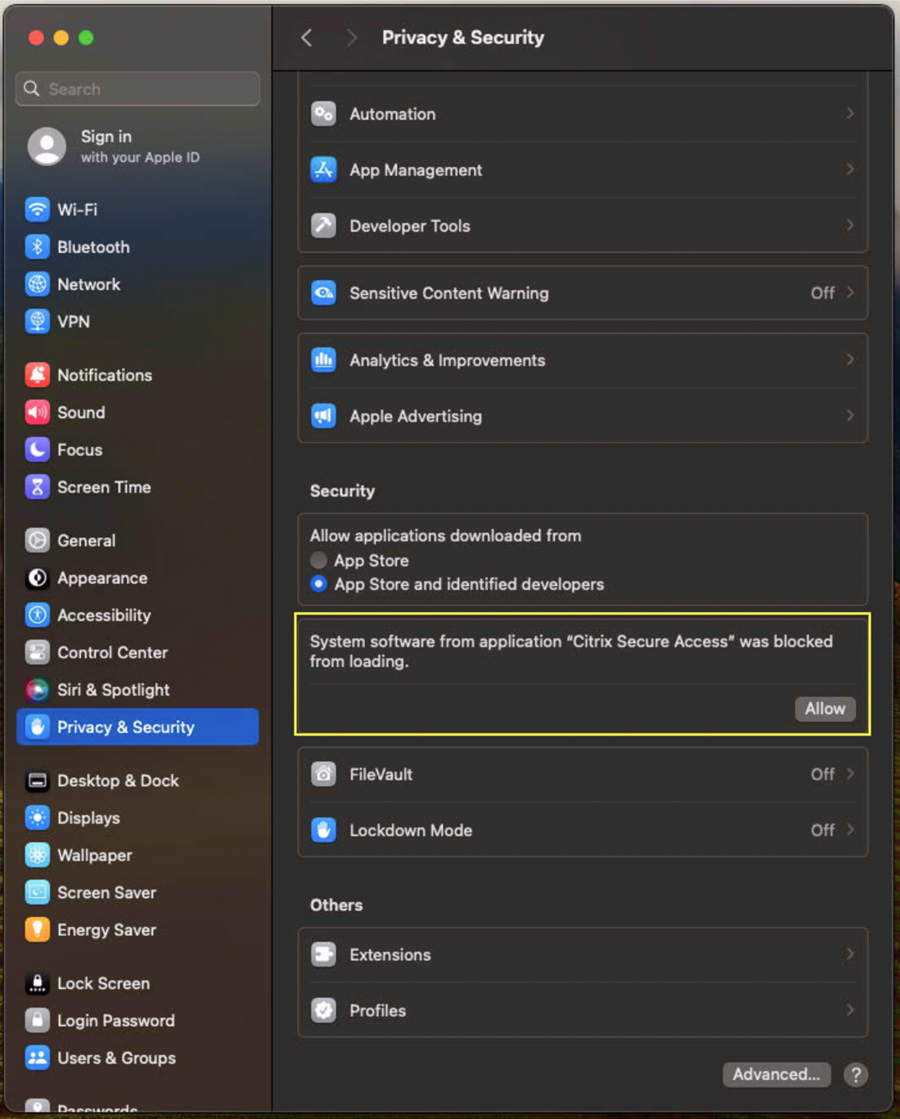
-
For macOS 15.x and later, the System Settings option is under the Login Items & Extensions -> Network Extensions.
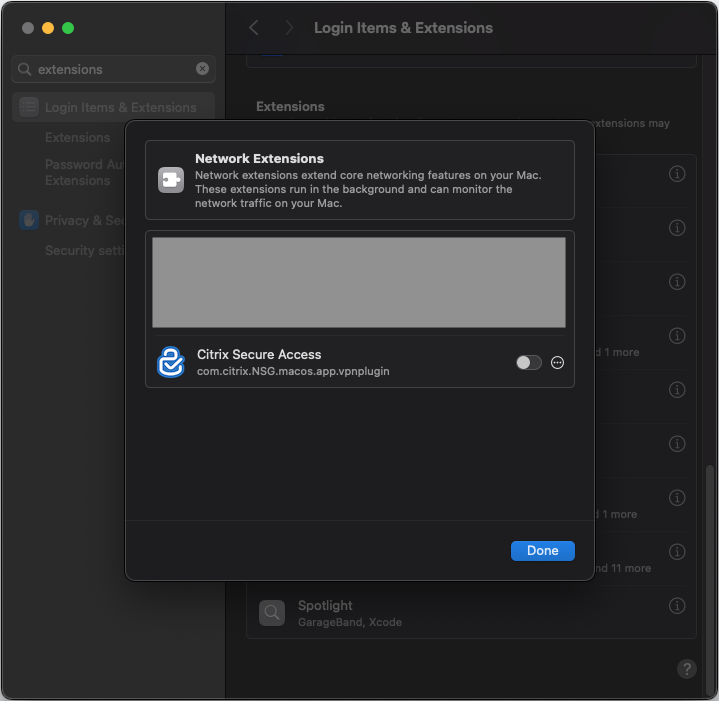
-
Support for automatic installation of the Endpoint Analysis™ plug-in with the Citrix Secure Access application
Starting from version 25.11.1.1, the Citrix Secure Access application includes automatic installation of the Endpoint Analysis (EPA) plug-in. The EPA plug-in is now bundled by default with all installations and updates, eliminating the need for separate installation and streamlining the setup process. This feature is not available for the App Store version of the application.
Previously, users had to manually download and install the EPA plug-in during the Citrix Secure Access application login.