Download and open the app
Download Citrix Files for Windows
The following steps explain how to download and install Citrix Files for Windows.
-
Download the Citrix Files for Windows installer file from here: Citrix Files for Windows.
-
Open the installer package.
-
Select Install.
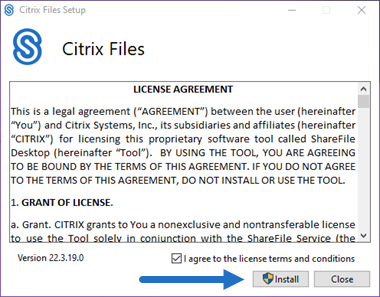
-
Select Yes on the User Account Control screen.
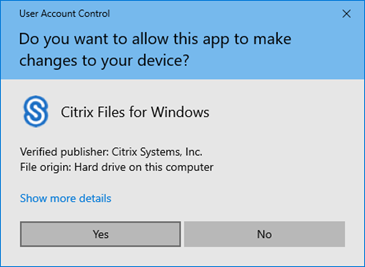
The install process starts.
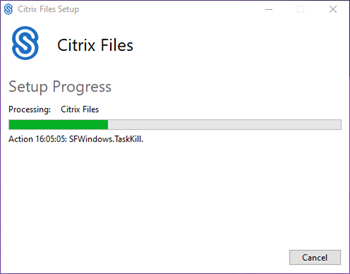
-
Select Launch to open Citrix Files for Windows.
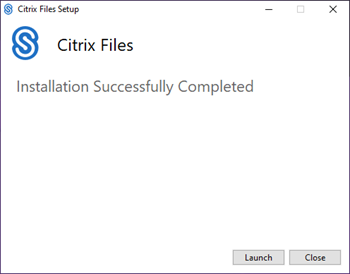
Open Citrix Files for Windows
-
Select the Citrix Files icon to open Citrix Files for Windows.
-
Type your account URL (enter “mycompany” for mycompany.sharefile.com).
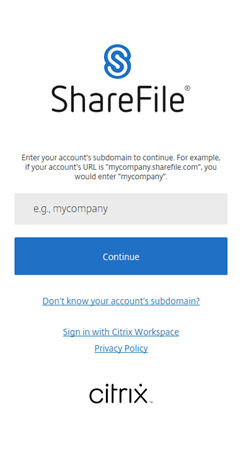
-
Type your email and password to sign in.
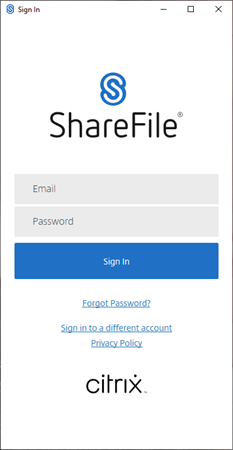
Open your Citrix Files (S:) drive in Windows Explorer.
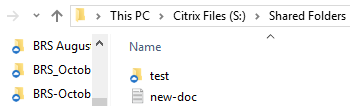
Troubleshooting install issues
If you have installation failures, contact Citrix Technical Support department at https://www.citrix.com/support/open-a-support-case/ for assistance.
NOTE:
If an upgrade release for Citrix Files for Windows fails to install, see the Citrix Support Knowledge Center article, Citrix Files for Windows won’t install a new release, for assistance.