Embed template document into a website
The following instructions provide the steps necessary to add an electronic signature document directly to your website for easy signing.
-
From the Citrix RightSignature dashboard, select Templates in the left menu bar, then select the template that you want to use from Reusable Templates.
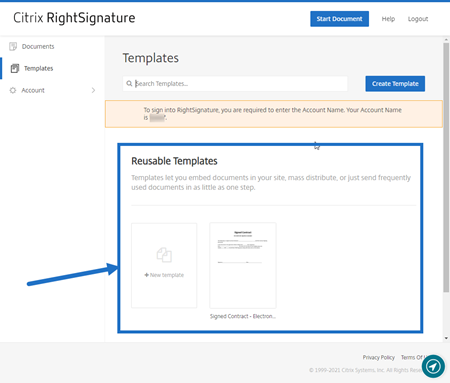
-
Select Details.
-
From the Templates Details screen, select Embed in Website.

-
On the Generate Embed Code screen, review and edit the following fields as needed:
- Name this code.: Use this to make managing code easier.
- Display Type: Choose button, image, or inline text to display on your webpage.
- Limit number of uses?: Use the toggle to limit the number of times the link can be used to sign the document.
- Expire after number of days?: Use the toggle to set a number of days for the link to be valid.
- Identity Method: Select the method to identify the signer with email, SMS, and none as options.
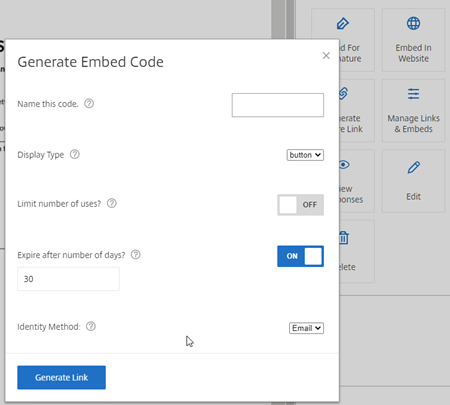
-
Select Generate Link. Use the Copy to Clipboard option to paste the code into your HTML editor.
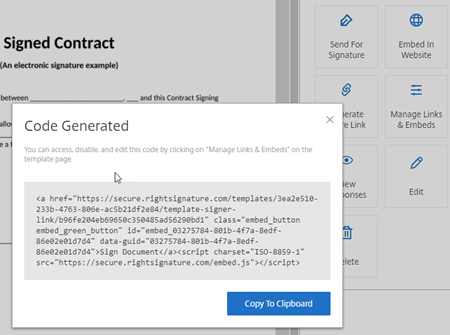
Embed template document into a website
In this article
Copied!
Failed!