Send a document package
This electronic signature capability allows you to merge multiple documents and send it to the signer as a single document for signature. This removes the issue of merging documents outside of Citrix RightSignature. Users are able to prepare the document on the go. Signers also have the ability to access, organize, and sign a single file as well as the ability to save and come back later.
Instructions
The following instructions provide the steps necessary to merge documents into one and send to be signed by single or multiple parties.
-
Select Start Document to open the dashboard.
-
Select Send document package.
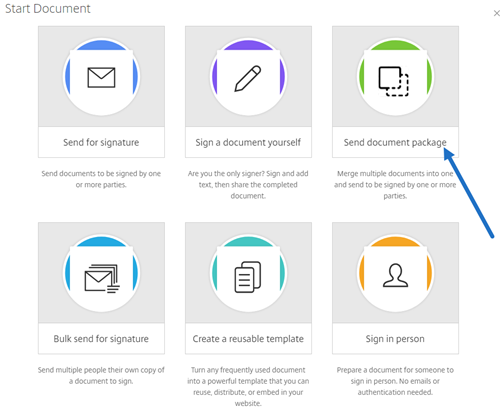
-
Choose more than one document to utilize this feature. You can choose up to 5 files and a maximum file size of 20MB in total. The sequence of the files is determined by the sequence of selecting the files while uploading.
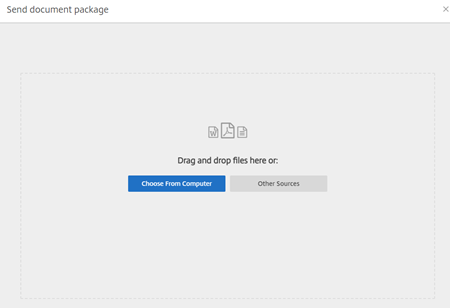
-
Select Prepare Document.
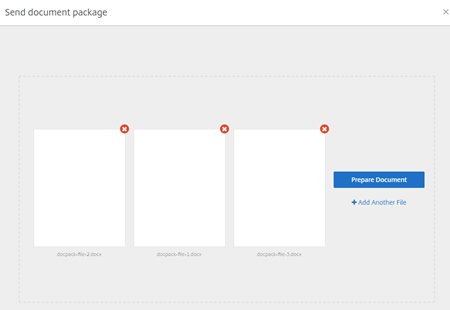
-
When prompted, type the name of the signer and their email address.
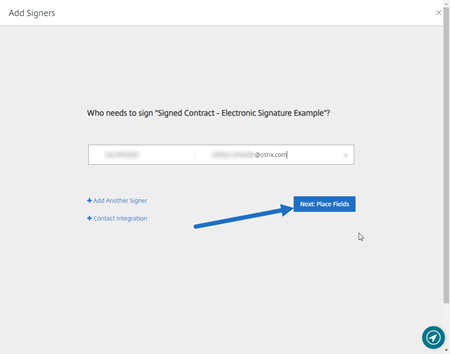
Notes:
- Email addresses for each signer needs to be unique. Be sure to enter each signer’s name and email correctly - once the document is sent, email addresses cannot be changed. The document will need to be recreated.
- If you add multiple signers to a single document, you can designate signers to their own Request Field. After placing a Request Field in the document, double-click the field to open up additional options. Use the drop-down menu to assign the appropriate signer to complete the field.
-
Select Set signer order if necessary. Once enabled, the document will send to each signer in order as listed rather than sending the document to all the signers at once.
Note:
For more information, see Assign an Order for Signers on the Same Document.
-
Select Next: Place Fields to create the signer and annotation fields for the document package recipients.
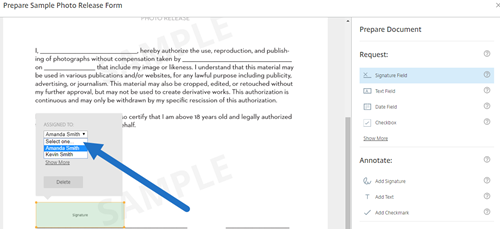
-
Select Next: Review to type a personalized message, set an expiration date, and add security settings such as passcode and KBA for the signer, if necessary.
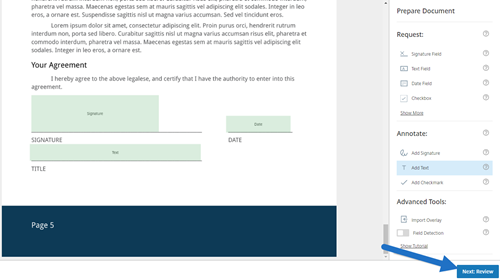
-
Select Send Document.
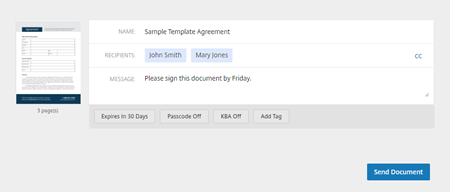
The signer receives an email requesting the signature for the document package. You can monitor the status by selecting the document in the RightSignature dashboard.
Video: Document Packager Feature
The following two and a half minute video provides a quick review of how to utilize the document packager feature.