Keyboard
Generic client IME for East Asian languages
The Generic Client Input Method Editor (IME) feature enhances the input and display experience with Chinese, Japanese, and Korean (CJK) language characters. This feature allows you to compose CJK characters at the cursor position when you are in a session. The feature is available for the Windows VDA and Linux VDA environments.
Generally, IME displays user interface (UI) components such as a candidate window and a composition window. The composition window includes the composition characters and composition UI elements. For example, underline and background color. The candidate window displays the candidate list.
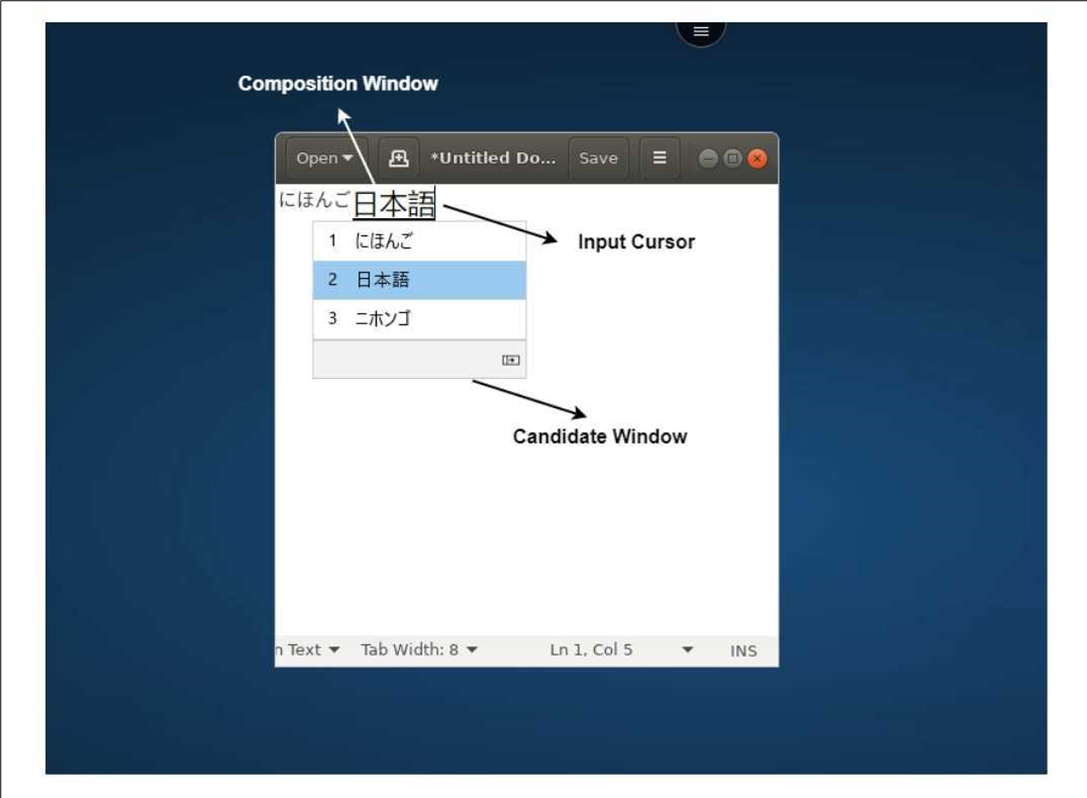
The composition window enables you to choose between the confirmed characters and the composing characters. The composition window and the candidate window move with the input cursor. As a result, the feature gives an enhanced input of characters at the cursor location in the composition window. In addition, it gives an improved display in the composition and the candidate window.
Prerequisites:
- For Linux VDA, enable Client keyboard layout sync and IME improvement policy.
- For Windows VDA, enable Unicode Keyboard Layout Mapping, Client Keyboard Layout Sync, and IME Improvement policies.
- Use Citrix Linux VDA version 2012 and later. For Citrix Windows VDA, all the currently available Windows VDA versions support the generic client IME feature.
- The browser language must be Japanese, Chinese (Simplified), Chinese (Traditional), or Korean.
- Use Google Chrome, Mozilla Firefox, Apple Safari 13 or later, or Microsoft Edge.
Note:
- For macOS, iOS, and Android platforms, modify the system language of the devices to either of the CJK languages, and the browser language gets updated automatically.
- For Windows, Linux, and ChromeOS platforms, modify the browser language to either of the CJK languages.
Feature Limitation:
-
Multi-monitor sessions don’t support the Generic client IME feature. Instead, use Server IME. To enable the Server IME:
- Change the VDA or the server keyboard language to Chinese, Japanese or Korean (CJK) as required.
- Change the client or the Chromebook keyboard language to English.
Support for Microsoft Windows logo key and other keyboard shortcuts
The following adds support for the key combinations with the Microsoft Windows logo key in your sessions that runs on Microsoft Windows.
- Windows + R
- Windows + D
- Windows + E
- Windows + M
- Windows + S
- Windows + CTRL + S
- Windows + T
- Windows + U
- Windows + Number
- Windows + X
- Windows + K
In addition, we’re now supporting the following keyboard shortcuts in your sessions that run on Microsoft Windows:
- Alt + Tab
- Esc key
- Ctrl + N
- Ctrl + T
- Ctrl + W
For the sessions that run on macOS, we now support the following additional keyboard shortcuts:
- Esc Key
- Command + N
- Command + T
- Command + W
- Ctrl + N
- Ctrl + T
- Ctrl + W
Notes:
- We don’t support Alt + Tab and Microsoft Windows logo key shortcuts in sessions running on macOS.
- The shortcut keys work only in full-screen mode that is selected through the toolbar.