Citrix Secure Access client for Linux
Citrix Secure Access client for Linux is a VPN client software managed by NetScaler Gateway that enables you to access corporate data and applications remotely.
Citrix End Point Analysis (EPA) client is a client software managed by NetScaler Gateway. It checks the endpoint criteria before granting access to corporate data through NetScaler Gateway. The Citrix EPA client and Citrix Secure Access client are independent from each other.
You can install the Citrix EPA client only if your administrator has configured it. For administrator specific instructions, see Citrix Secure Access client for Linux.
Important update:
We are updating our user interface and product documentation to the new NetScaler brand. You might see Citrix and NetScaler references used interchangeably during this transition period.
Install Citrix Secure Access client and Citrix EPA client
You can install the Citrix Secure Access client and the Citrix EPA client using the following instructions:
-
Open a web browser and enter the NetScaler Gateway URL provided by your administrator. After a few seconds, a download screen appears:
- Click the Download button to download the Citrix Secure Access client for Ubuntu 22.04.
- Click the Download for Ubuntu 18 button to download the Citrix Secure Access client for Ubuntu 18.04 or Ubuntu 20.04.
The following screen appears for the Citrix Secure Access client download:
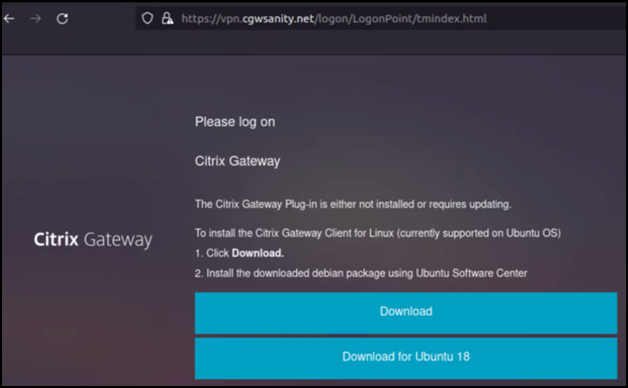
The following screen appears for the Citrix EPA client download:
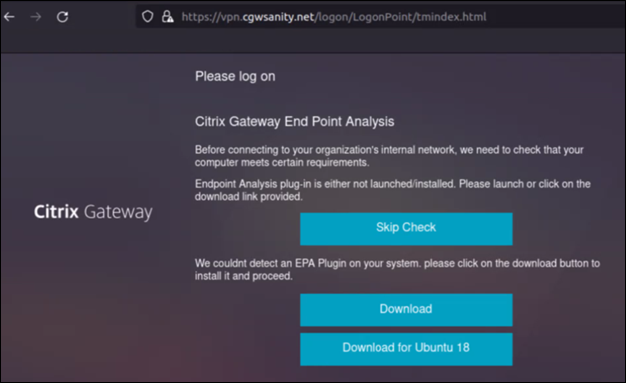
-
Once the download is complete, double-click the file and install the Citrix Secure Access client and Citrix EPA client.
The following screen appears when you double-click the downloaded Citrix Secure Access client:
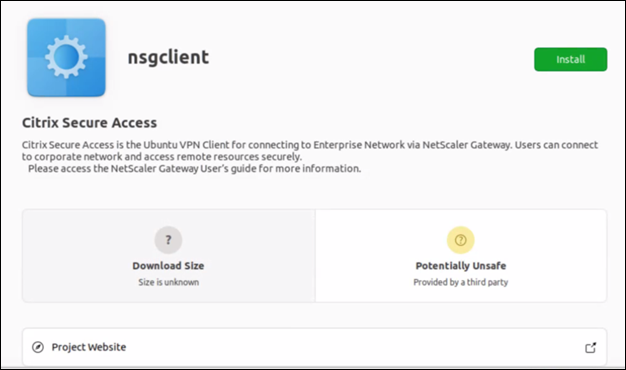
The following screen appears when you double-click the downloaded Citrix EPA client:
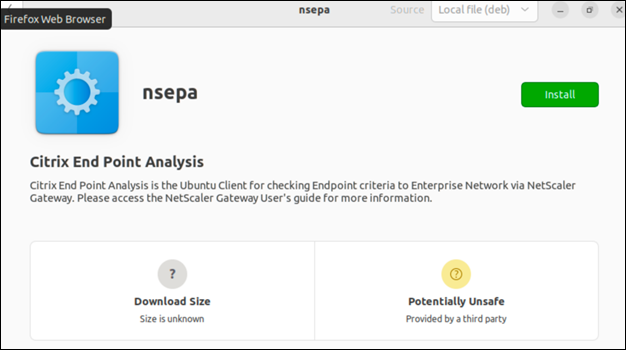
If the Citrix secure Access client is already installed but not upgraded, you are prompted to upgrade to the latest version. Click Yes to upgrade to the latest version as shown in the following screen:
This upgrade is not applicable to the Citrix EPA client.
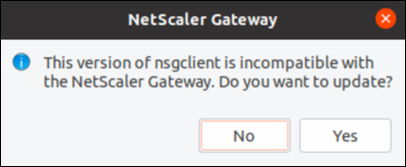
Notes:
Ubuntu 20.04 or 22.04 users: If Citrix Secure Access client and Citrix EPA client are already installed but not up to date, you must uninstall the current version of the clients before upgrading to the latest version. This is because, unlike Ubuntu 18.04, you cannot replace the current version of the clients with the latest version.
On Ubuntu 20.x, if you download the Citrix Secure Access client from a Firefox browser and then open it using the Open With option, then the installation might fail. This is because Firefox downloads the client at a temporary location and the Citrix Secure Access client installation fails from this location.
As a workaround, we recommend that you select the Save File option. This option downloads the Citrix Secure Access client in the Downloads folder. You can then double-click the downloaded file and install the Citrix Secure Access client.
Use Citrix Secure Access client for Linux
Enter the NetScaler Gateway URL on your browser to authenticate with the Citrix Secure Access client. Once the authentication is successful, the browser prompts you to launch the Citrix Secure Access client.
-
Select the Citrix Secure Access client icon on the taskbar and click Settings.
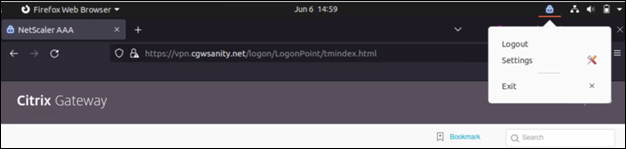
-
The Connections tab displays details such as connection status, user information, tunneled connections, and data usage.
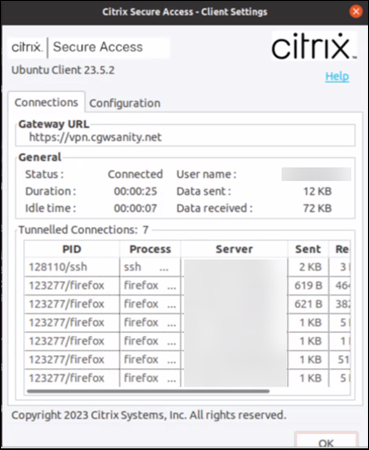
-
The Configuration tab displays the NetScaler Gateway information, an option to upload a client certificate, and logging options.
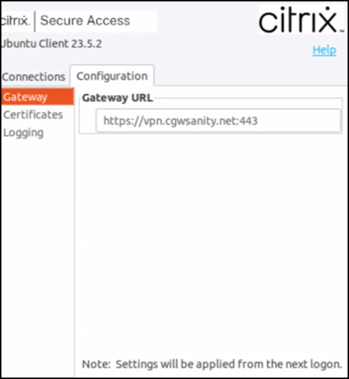
-
Certificates: Navigate to this section to configure a client certificate. This step is required only if your administrator has provided a client certificate to you to authenticate with NetScaler Gateway.
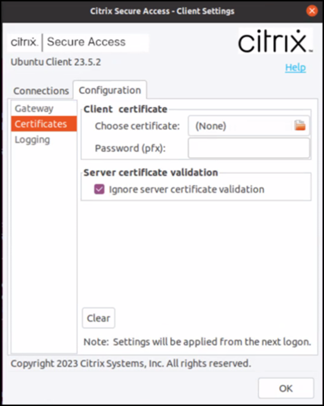
-
Logging: Navigate to this section to capture the debug logs. Capturing debug logs is a critical part of troubleshooting or reporting issues to Citrix Support.
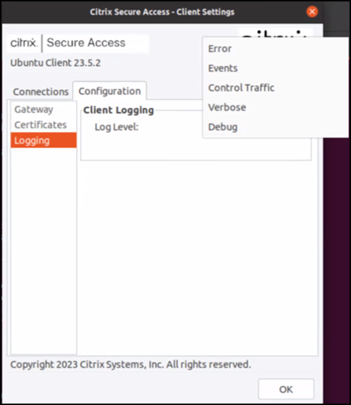
-
Alternatively, you can launch Citrix Secure Access client and click Logon. If you are a first time user, you are prompted to provide either the NetScaler Gateway URL or your workspace URL.
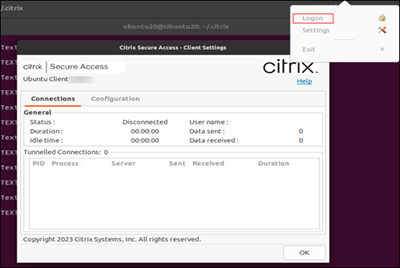
Send logs
The log files that you send to your administrator are of the format nsgcepa.txt, nsepa.txt, and nssslvpn.txt. These files are in the ~/.citrix/ directory. They capture the following details:
- Info: Prints the basic and error logs.
- Debug: Prints all the logs. We recommend that you select this option to collect the logs and share with your administrator.
- Verbose: Prints the verbose logs including tunnel messages and configuration information.