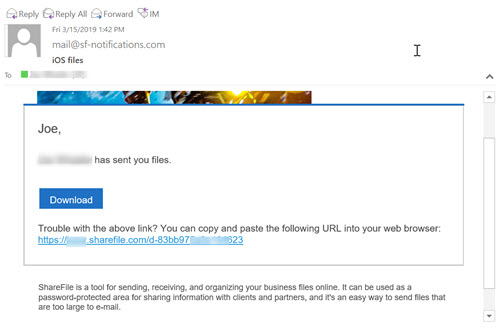Share files
The following steps explain how to share files in Citrix Files using your iOS device.
-
Navigate on your device to the folder holding the file or files you want to share.
-
Tap the ellipses (…).
-
Tap Share from the menu.
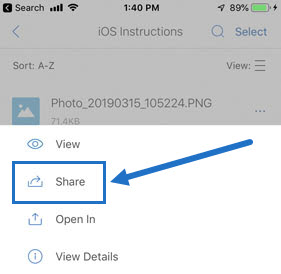
-
The following screen allows you to select either Email with Citrix Files or Get a Link. To use Email with Citrix Files feature, go to the next step. If you want to use the Get a Link feature, skip to step 6.
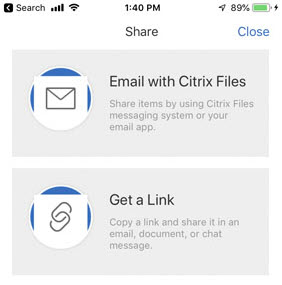
-
Tap Email with Citrix Files.
-
Enter a Recipient for your message. You can enter an email address manually, or select users from your address book.
-
Type a Subject for your message and additional text in the body if necessary.
-
Edit Message Options allows you to customize the following:
- Send me a copy of this email - Receive a copy of the email message
- Email me when files are accessed - Receive a notification email when the file is Viewed or Downloaded
- Require recipients to log in - Require that recipients log in with their Citrix account. If your recipient is not already a user on your account, they are required to create a user name and password before accessing the file.
- Access expires - Set how long you want the download link to be accessible. If sending a file stored on your computer, this will default to the default length of time files can remain in the File Box
- Accesses per user - Limit the number of views or downloads
- Always link to the latest version of the file - This feature is only available to users with File Versioning enabled.
-
Tap Share when ready. A “File shared” message appears at the bottom of the screen.
-
Tap Get a Link. Note that you can choose either the iOS messaging app or the email app to send. For this, we will use the email application.
-
Tap Mail. The new message screen displays with the shared file link preloaded in the body.
Follow the instructions for your Mail app to send the message that includes the link. The recipient will receive a message similar to this: