Features
Extended keyboard enhancement
The extended keys on Citrix Workspace app for iOS toolbar let you use more keys within your session. The end user can select the keys for quick action.
Starting with the 23.5.0 version, this functionality is enhanced to provide a better user experience. The following are the enhancements:
- Pin or unpin the extended toolbar UI.
- Rotate the extended toolbar in sync with screen rotation.
- Support Windows icon key, and 3-key combination shortcuts.
- Improve experience in multiple monitor use case scenarios.
- Auto open or collapse the extended toolbar UI.
- Improve the experience for Stage Manager mode (on iPad with M1 chip).
The extended keyboard toolbar has two different modes:

- 1 - Extend keys mode: tap the Extend key icon to view the additional keys or key combination shortcuts. These keys might not exist on the iOS device keyboard.
- 2 - Buffer input mode: tap the Buffer input key icon (T) to start typing.
Note:
If you use a hardware keyboard, the soft toolbar appears when you tap the Keyboard icon on the session toolbar.
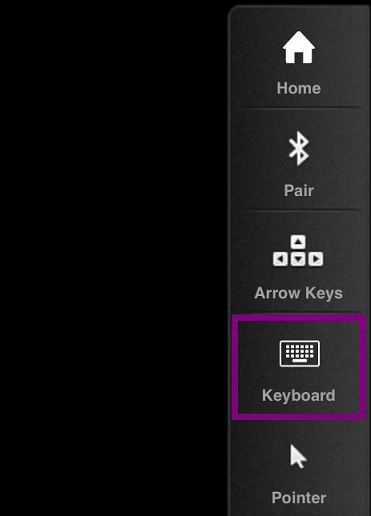
On an ipad
Tap the Extend key mode icon to view the available keys. Tap a particular key to select an extended key.
The following screenshot lists the extended key toolbar sections in the landscape view:

1 - Extended keys
2 - Arrow keys
3 - Configure extend key
4 - Pin or unpin
To configure the keys:
-
Go to Citrix Workspace app Settings > Keyboard Options > Extended Keys.

-
You can now use the toggle button to configure the extended keyboard.
On an iphone
Tap the Extend key icon to view the available keys. Tap a particular key to select an extended key.
The following screenshot lists the extended key toolbar sections in the landscape view:

1 - Extended keys
2 - Configure extend key
3 - Open or collapse keyboard
To configure the list of keys:
-
Go to Citrix Workspace app Settings > Keyboard Options.

-
You can now use the toggle button to configure the extended keyboard.

The official version of this content is in English. Some of the Cloud Software Group documentation content is machine translated for your convenience only. Cloud Software Group has no control over machine-translated content, which may contain errors, inaccuracies or unsuitable language. No warranty of any kind, either expressed or implied, is made as to the accuracy, reliability, suitability, or correctness of any translations made from the English original into any other language, or that your Cloud Software Group product or service conforms to any machine translated content, and any warranty provided under the applicable end user license agreement or terms of service, or any other agreement with Cloud Software Group, that the product or service conforms with any documentation shall not apply to the extent that such documentation has been machine translated. Cloud Software Group will not be held responsible for any damage or issues that may arise from using machine-translated content.
DIESER DIENST KANN ÜBERSETZUNGEN ENTHALTEN, DIE VON GOOGLE BEREITGESTELLT WERDEN. GOOGLE LEHNT JEDE AUSDRÜCKLICHE ODER STILLSCHWEIGENDE GEWÄHRLEISTUNG IN BEZUG AUF DIE ÜBERSETZUNGEN AB, EINSCHLIESSLICH JEGLICHER GEWÄHRLEISTUNG DER GENAUIGKEIT, ZUVERLÄSSIGKEIT UND JEGLICHER STILLSCHWEIGENDEN GEWÄHRLEISTUNG DER MARKTGÄNGIGKEIT, DER EIGNUNG FÜR EINEN BESTIMMTEN ZWECK UND DER NICHTVERLETZUNG VON RECHTEN DRITTER.
CE SERVICE PEUT CONTENIR DES TRADUCTIONS FOURNIES PAR GOOGLE. GOOGLE EXCLUT TOUTE GARANTIE RELATIVE AUX TRADUCTIONS, EXPRESSE OU IMPLICITE, Y COMPRIS TOUTE GARANTIE D'EXACTITUDE, DE FIABILITÉ ET TOUTE GARANTIE IMPLICITE DE QUALITÉ MARCHANDE, D'ADÉQUATION À UN USAGE PARTICULIER ET D'ABSENCE DE CONTREFAÇON.
ESTE SERVICIO PUEDE CONTENER TRADUCCIONES CON TECNOLOGÍA DE GOOGLE. GOOGLE RENUNCIA A TODAS LAS GARANTÍAS RELACIONADAS CON LAS TRADUCCIONES, TANTO IMPLÍCITAS COMO EXPLÍCITAS, INCLUIDAS LAS GARANTÍAS DE EXACTITUD, FIABILIDAD Y OTRAS GARANTÍAS IMPLÍCITAS DE COMERCIABILIDAD, IDONEIDAD PARA UN FIN EN PARTICULAR Y AUSENCIA DE INFRACCIÓN DE DERECHOS.
本服务可能包含由 Google 提供技术支持的翻译。Google 对这些翻译内容不做任何明示或暗示的保证,包括对准确性、可靠性的任何保证以及对适销性、特定用途的适用性和非侵权性的任何暗示保证。
このサービスには、Google が提供する翻訳が含まれている可能性があります。Google は翻訳について、明示的か黙示的かを問わず、精度と信頼性に関するあらゆる保証、および商品性、特定目的への適合性、第三者の権利を侵害しないことに関するあらゆる黙示的保証を含め、一切保証しません。
ESTE SERVIÇO PODE CONTER TRADUÇÕES FORNECIDAS PELO GOOGLE. O GOOGLE SE EXIME DE TODAS AS GARANTIAS RELACIONADAS COM AS TRADUÇÕES, EXPRESSAS OU IMPLÍCITAS, INCLUINDO QUALQUER GARANTIA DE PRECISÃO, CONFIABILIDADE E QUALQUER GARANTIA IMPLÍCITA DE COMERCIALIZAÇÃO, ADEQUAÇÃO A UM PROPÓSITO ESPECÍFICO E NÃO INFRAÇÃO.

![]()




