Share files
The following steps explain how to share a file using Citrix Files for Windows.
-
Navigate to the file you want to share from the Citrix Files folder in Windows Explorer.
-
Right-click the file and select Share.
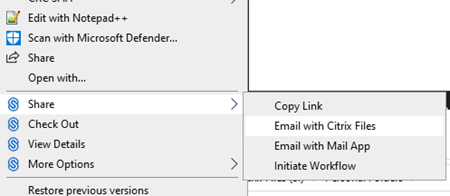
-
In the drop-down menu, select one of the following options to share the file:
- Copy Link: Copies the link to the clipboard for pasting in a message.
- Email with Citrix Files: Opens Email with Citrix Files window. You enter the recipients, subject, and a message before sharing the file.
- Email with Mail App: Opens your primary mail app with the share link embedded in the message. You add the recipients email address, provide a subject, and a message.
NOTE:
Who can access this link allows you to select one of the following access options: Allows recipient to view online only or view and download without watermark.
-
Double-click to open and view the file.
Share files
In this article
Copied!
Failed!