Share files using Citrix Files for Outlook
The following provides the steps necessary to share files using Citrix Files for Outlook.
-
In Outlook, select the New Email icon to open a new message.
-
Select Attach Files from the new message window. You have the choice to select From PC or From Citrix.
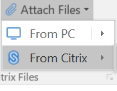
-
Navigate the Add from Citrix Files screen to select the files you want to share.
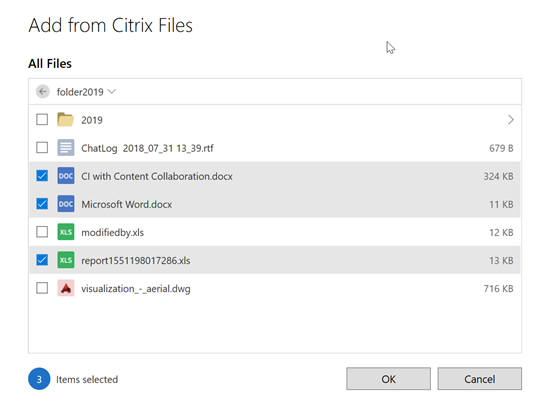
-
Click OK to create the Citrix File attachment to your message.
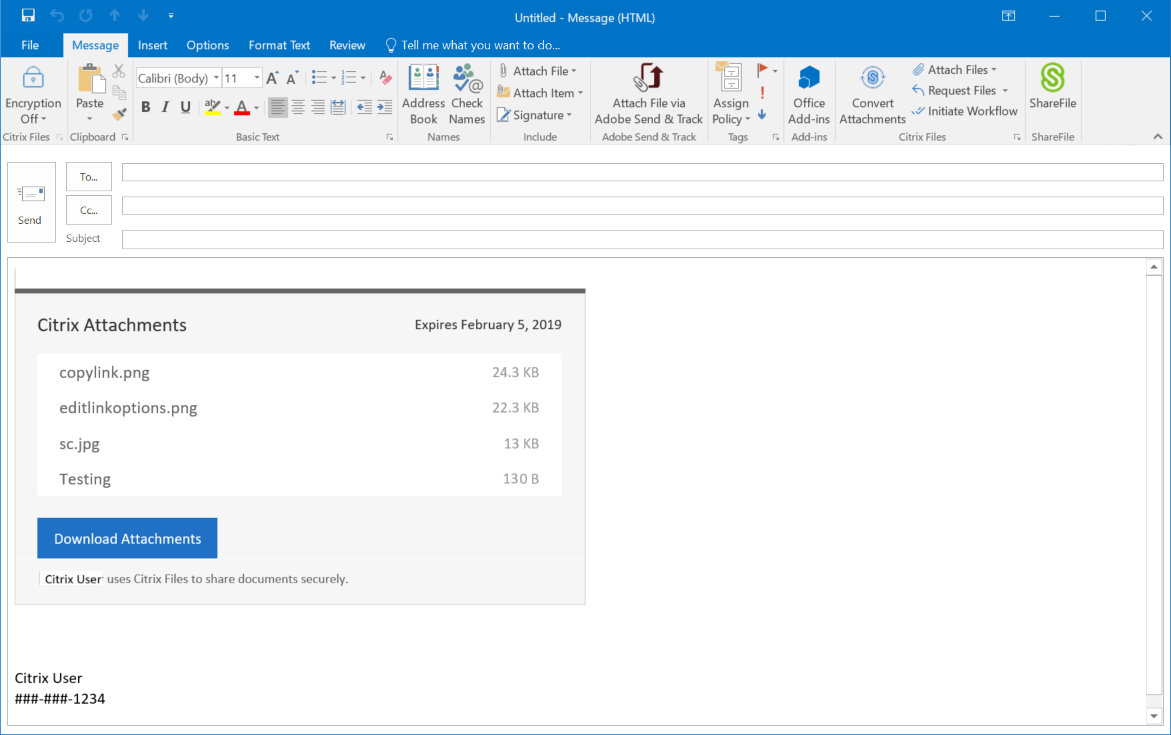
-
Select Send.
Share files using Citrix Files for Outlook
In this article
Copied!
Failed!